Easy Method:
- Stop the server
- Click "Add/Remove Elevated Users" in your control panel
- From the dropdown menu select the option to add or remove a user
- Input the users SteamID64. You can paste a link to the Steam profile here to get this https://steamid.io/lookup
- Click execute and the tool will process the change
- Start the server
Developer Documentation:
Adding SteamIDs to the elevated_users table in your SCUM.db grants specific developer (DEV) commands to designated users. These users will also receive access to all admin commands, equivalent to those defined in AdminUsers.ini. However, this does not grant them admin connection rights via the whitelist.
This guide outlines the process for modifying the database, applicable to both hosted and local SCUM servers. The file paths and procedures are the same across setups:
Steps to Add Elevated Users
1. Prepare the Server
- Start your SCUM server. This will generate the
SCUM.dbfile if it doesn't already exist. - (Optional) Join the server once to ensure your user data, including SteamID, is recorded. This step aids in organization but is not required.
2. Install SQLite
- Download SQLite from the official website: https://www.sqlite.org/download.html
- Install the SQLite browser/tool of your choice.
3. Locate SCUM Database Files
- Navigate to:
SCUM > Saved > SaveFileswithin your server directory. - Identify the main database file:
SCUM.db(ignore the backup file). - Note: You will see two additional files,
SCUM.db-walandSCUM.db-shm, which indicate the database is currently in use and must not be edited.
4. Safely Shut Down the Server
- Stop the server to release the database for editing.
- Confirm that the
SCUM.db-walandSCUM.db-shmfiles disappear—this ensures the database is no longer in active use.
5. Edit the Database
- Download the
SCUM.dbfile to your local machine. - Open it with the installed SQLite browser. Notice how
SCUM.db-walandSCUM.db-shmappear again, this means the database is open for editing. - Click "Execute SQL" to run queries.
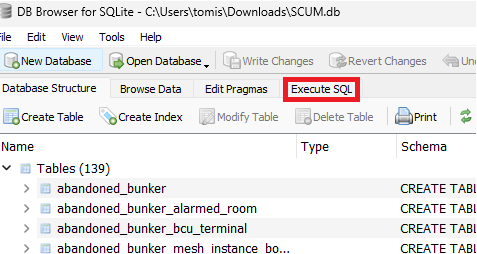
6. Retrieve or Confirm SteamIDs
- If you're unsure of your SteamID, open the
Userstable within the database to locate it. - Collect the SteamIDs you wish to elevate.
7. Insert Elevated Users
To add a single user:
INSERT INTO elevated_users (user_id) VALUES
('76561198412044824')To add multiple users:
INSERT INTO elevated_users (user_id) VALUES
('76561198412044824'),
('76561198000000000'),
('76561198000000001')- Click the "Play" button to execute the query.
- Switch to the "Browse Data" tab, open the
elevated_userstable, and confirm the entries. - Press Ctrl+S to save changes.
8. Upload the Modified Database
- Re-upload the updated
SCUM.dbto:
SCUM > Saved > SaveFilesin your server files. - Ensure the file retains the exact original name to avoid generating a new database.
9. Start the server
- Launch the server and verify it is using the modified database.
- Once active, all users listed in the
elevated_userstable will have access to the specified commands.
Dev commands and explanations:
| Command | Usage |
| #AddBleedingInjury | #AddBleedingInjury Head 0 s4 (Applies a bleeding injury to the head. The 0 indicates initial damage, and s4 represents severity level 4.) |
| #AddBodyEffect | #AddBodyEffect Limping 0 s4 (Applies a body effect such as limping. 0 is initial damage, S4 is the effect's severity.) |
| #AddBurnInjury | #AddBurnInjury Trapezius 30 30 (Applies a burn injury to the Trapezius with 30 initial damage and severity level 30.) |
| #AddRadiationPresence | #AddRadiationPresence 50 50 (Simulates radiation exposure. The first value is immediate radiation, and the second is radiation over time.) |
| #Knockout | #Knockout 10 (Knocks the user out for 10 seconds.) #Knockout 30 steamid (Knocks out the specified player for 30 seconds. |
| #ListBodyEffects | Lists all currently active body effects on your character. |
| #SetAttributes | #SetAttributes 5 5 5 5 (Sets attributes: strength, constitution, dexterity, and intelligence in order.) You can make any combination, it just needs to be in order. For example #setattributes 8 1 1 1 for a fat character, #setattributes 1 5 5 for a shredded machine and #setattributes 8 5 5 5 for a big boy. |
| #SetMetabolismSimulationSpeed | #SetMetabolismSimulationSpeed 50 (Increases metabolism simulation speed by x50. Default is 1.) |
| #SetStamina | #SetStamina 100% (Sets current stamina to 100%.) |
| #SetSkillLevel |
#SetSkillLevel rifles 5 (Sets the "rifles" skill to level 5, which is above advanced.) #SetSkillLevel "Melee Weapons" 5 (For multi-word skills, use quotes.) |
| #ShowVehicleDebug | Displays the health and status of all attachments on applicable vehicles. |
| #SetFarmingSimulationSpeed | #SetFarmingSimulationSpeed 100 (Adjusts crop growth speed server-wide. Do not exceed 100. Default is 1.) |
| #SetImmortality | true/false (Toggles player immortality; prevents all damage and razor attacks.) |
| #SetInfiniteAmmo | true/false (Grants or removes infinite ammunition.) |
| #SetInfiniteOxygen | true/false (Toggles unlimited oxygen for underwater breathing.) |
| #SetInfiniteStamina | true/false (Toggles infinite stamina.) |
| #SpawnItem2 |
Improved item spawning with flexible arguments. #SpawnItem2 ghillie jacket (Spawns a ghillie jacket without needing exact typing.) |
| #SpawnRazor | Spawns a razor entity at the player's location. |
| #DestroyAllRazorsWithinRadius 50 | Removes all razors within a 50m radius. (Feature currently not implemented.) |
| ToggleFamePointDebugVisualization | true/false (Displays exact fame points in the top-right corner. May not work on all resolutions.) |
| #SetSuperJump | true/false (Enables super jump ability, allowing extreme jumping distances.) |
| #LeaveCorpse | Drops your character's corpse and all equipped gear at your current location. |
| #SetMalfunctionProbability | Adjusts the likelihood of weapon malfunctions. (Feature currently inactive.) |
| #SetMountedVehicleProperty |
Must be used while seated in a vehicle. Examples: #SetMountedVehicleProperty Health 100% #SetMountedVehicleProperty Fuel 100% #SetMountedVehicleProperty Battery 100% |
Source:
https://docs.google.com/document/d/1p-KRC3Rjc4MlM_pzbAPP_Snp4fOI7ui9upE53fk32zs/edit?tab=t.0
Looking for a game server host known for brilliant 24/7 customer support and quality hardware?
Try a Pingperfect SCUM server today! https://pingperfect.com/gameservers/scum-game-server-hosting-rental

