Adding mods to your Pingperfect Vintage Story server is simple!
Only a few steps required, which are:
- Downloads the mods you want to use to your PC - We advise you download the mods directly from the game's creators "Official Hub" for Mods, here: https://mods.vintagestory.at/
- Stop your server.
- Upload the mod's .zip to the "Mods" folder of your server.
- Start your server.
WARNING: We encourage you to only add 1 mod at a time, starting up and testing connection to the server after each mod installation. Doing this ensures that if/when a mod breaks the server, you know exactly which mod has done that (it'd be the one most recently installed)
We'll go into more depth now, so pick the mod you want and your method of file transfer, then follow the relevant section.
In the example, I am adding the "Medieval Weapon" mod to my server, that mod can be found here: https://mods.vintagestory.at/medievalweapon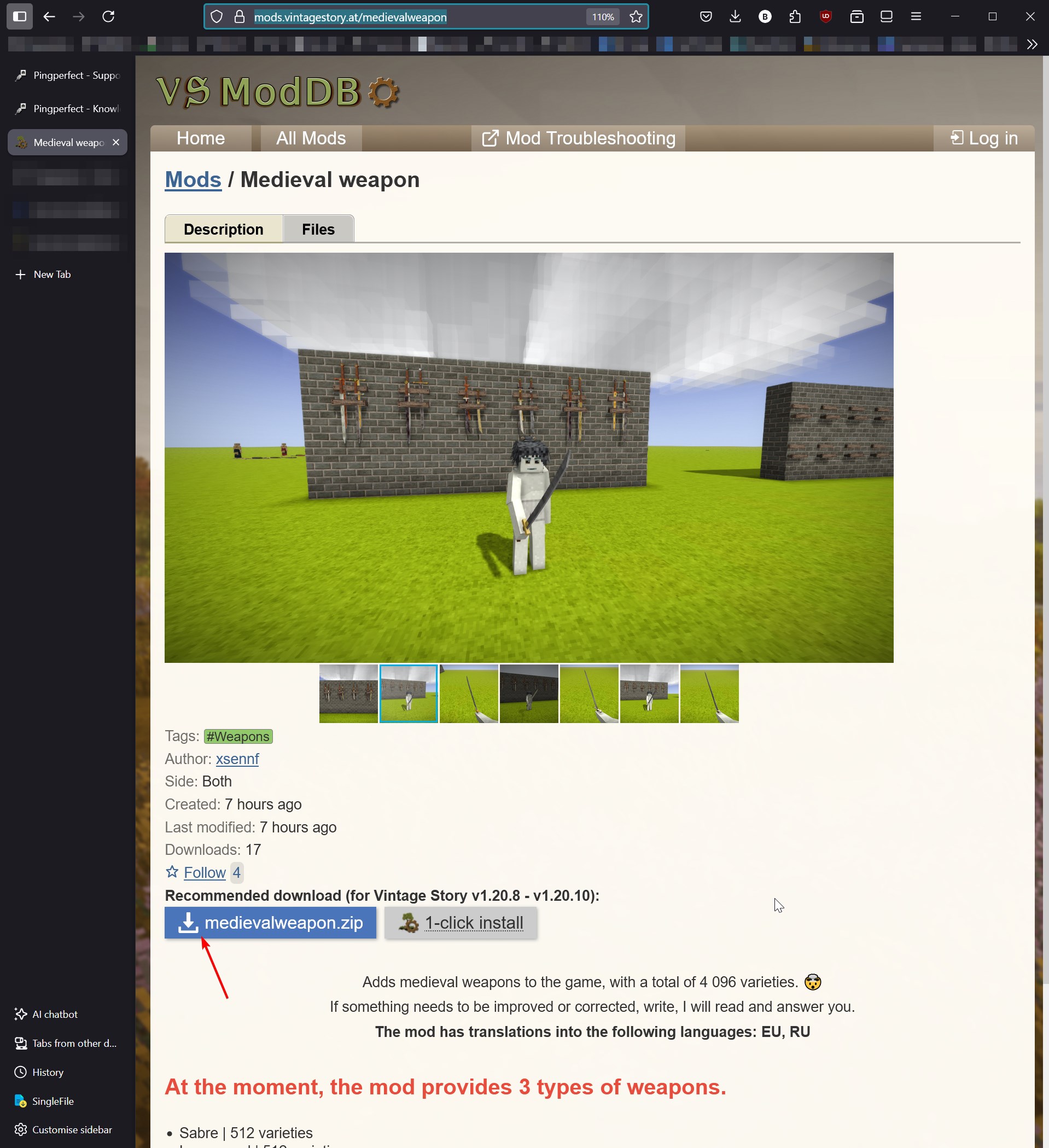
You can use the gamepanel's "File Manager" to navigate to the "Mods" folder, but we strongly recommend the use of FTP / SFTP to ensure the files are uploaded with integrity.
How to add mods to a Vintage Story server using the File Manager
- Click "File Manager"
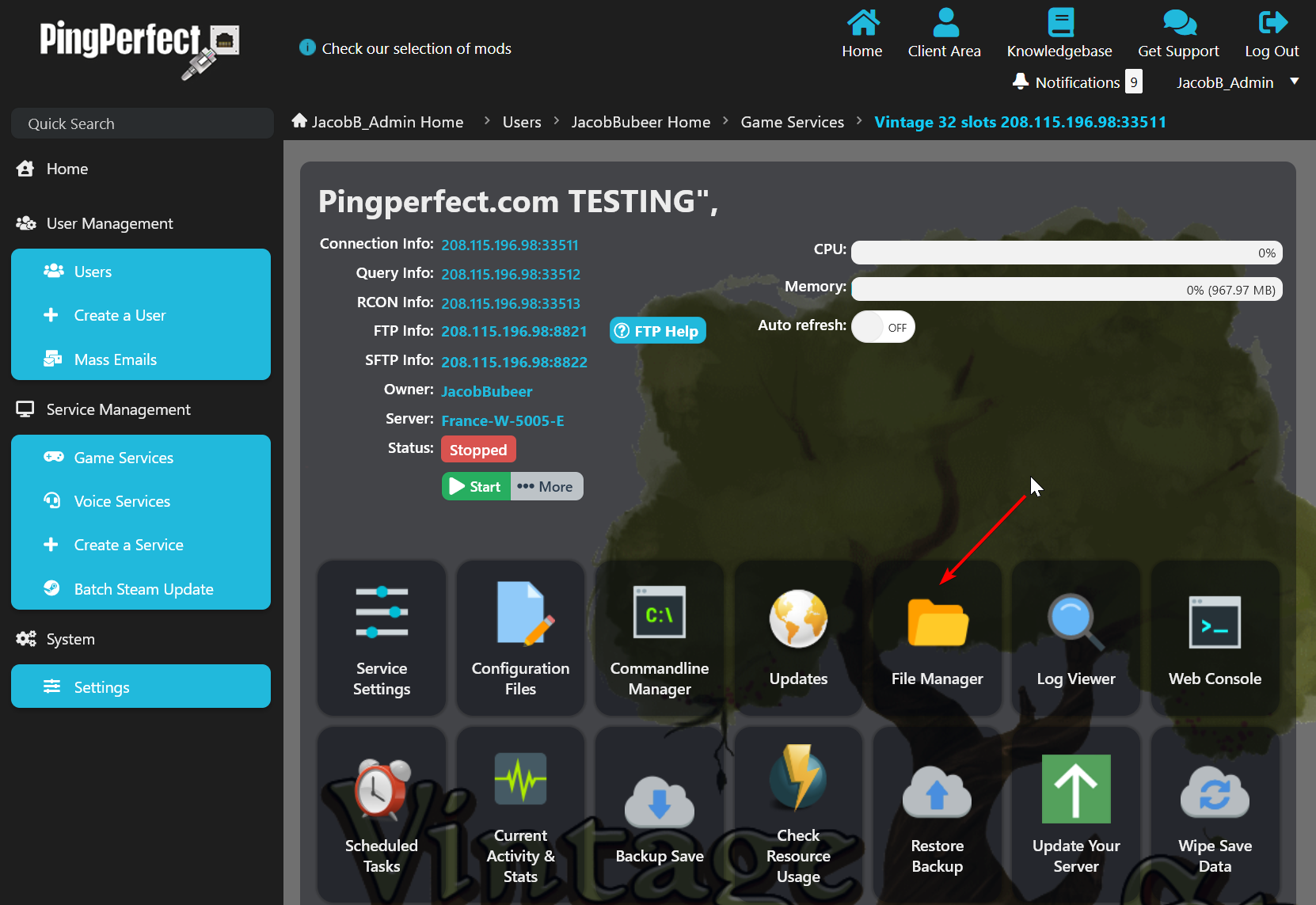
- Right-click the "Mods" folder, then left click on "Open" or double left-click the Mods folder
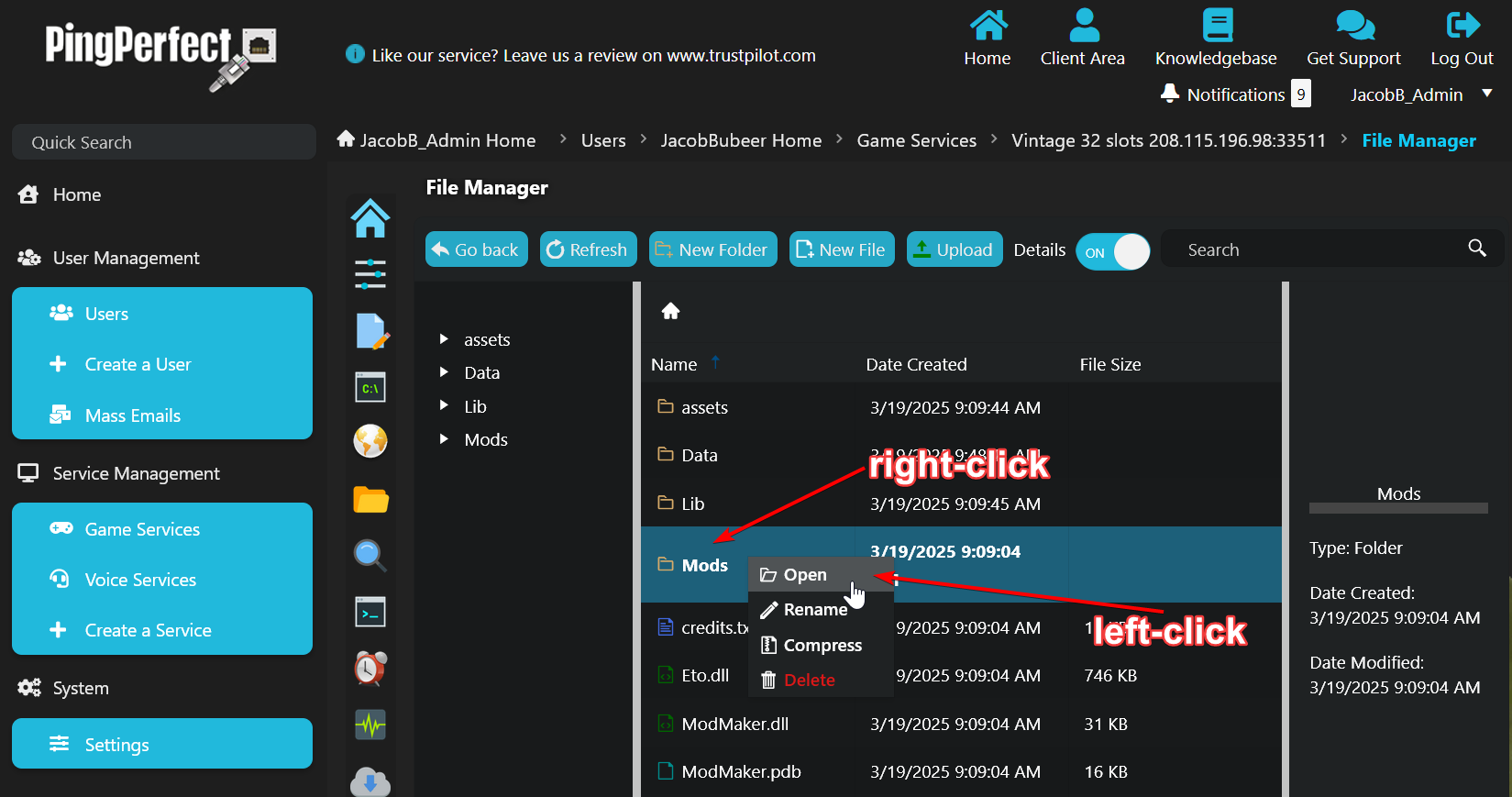
- Left click "Upload" on the menu bar

- Click "Select Files..." then select the mod's .zip from your PC
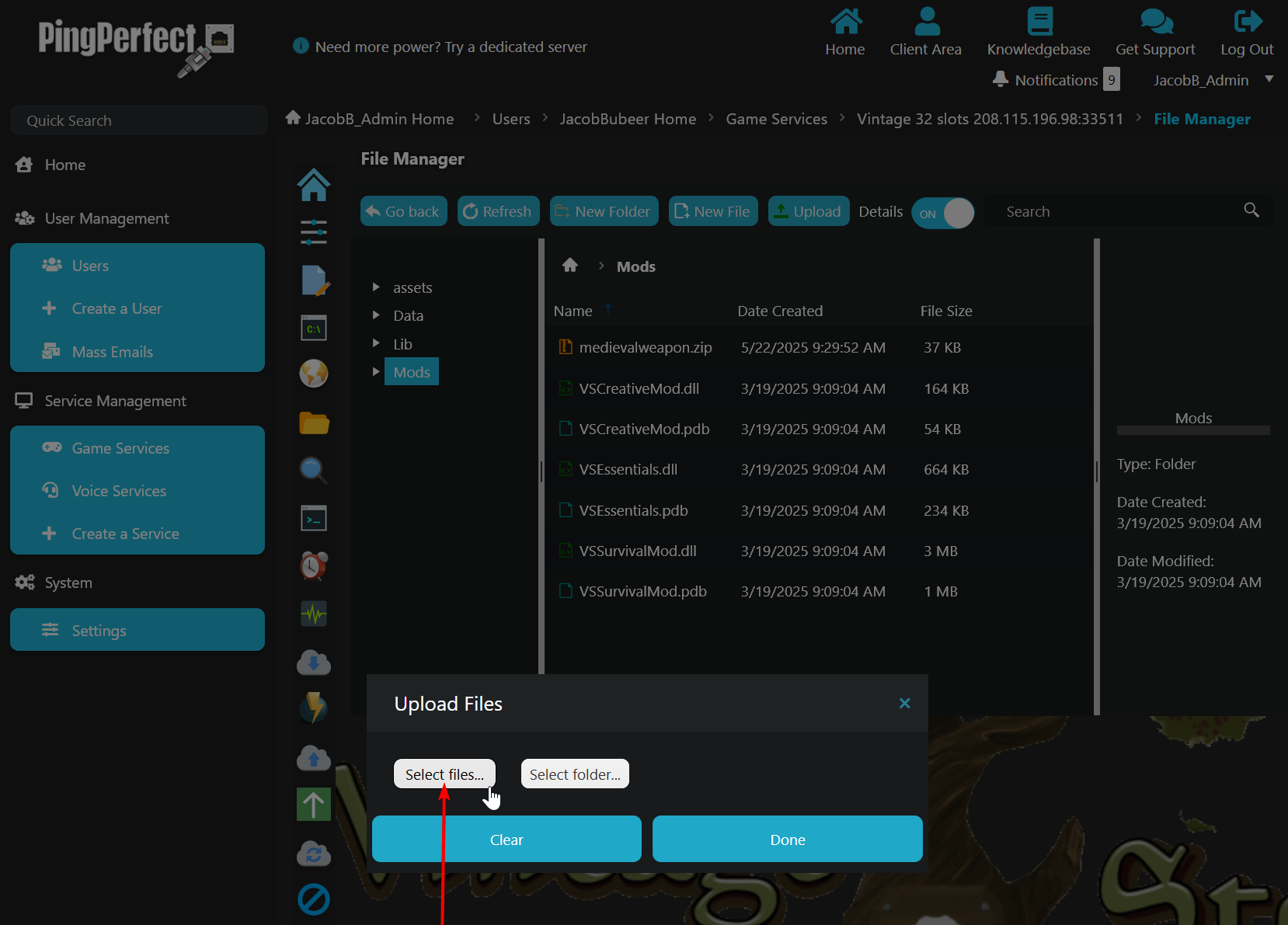
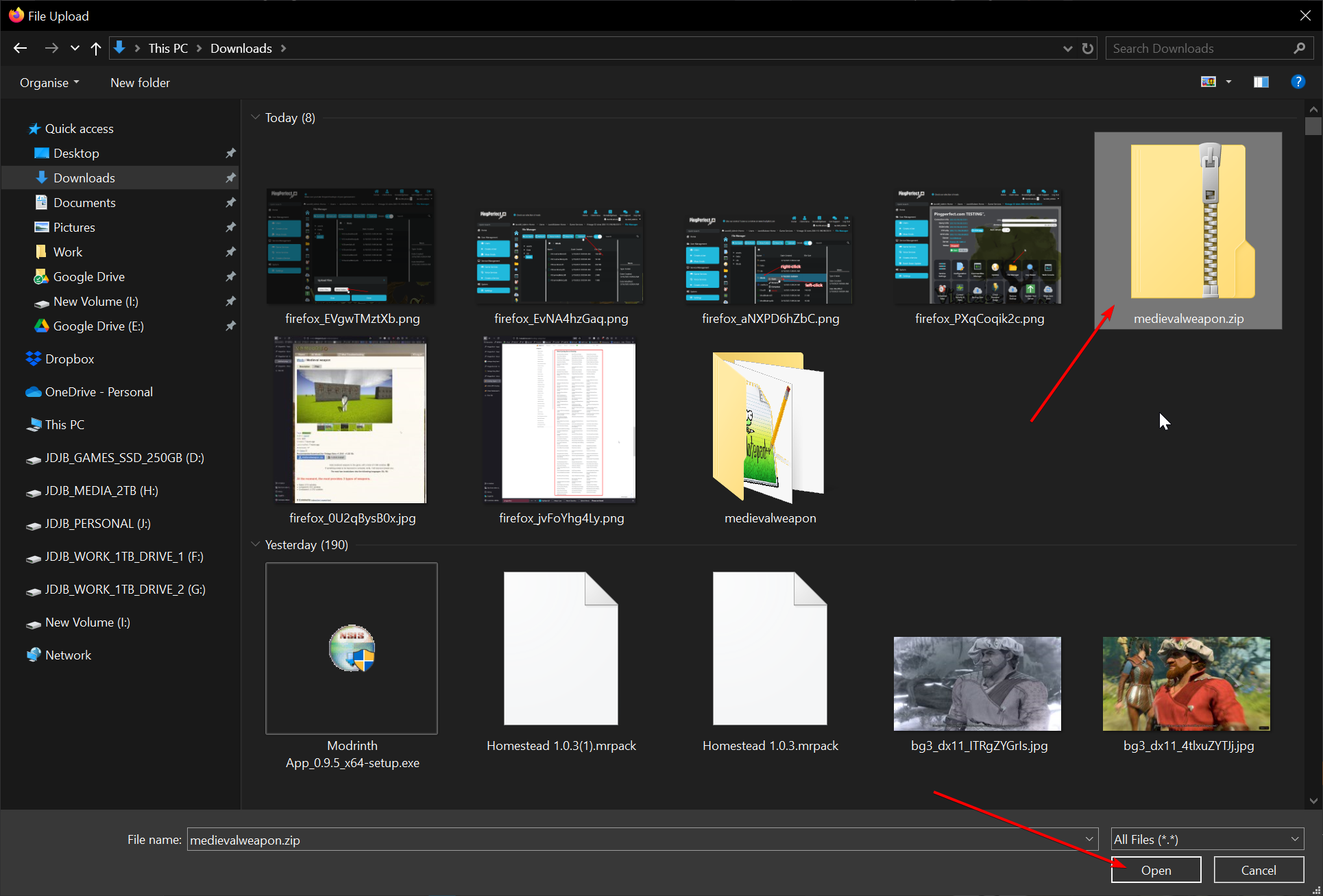
The .zip does not need extracting! - If successful, the window will look like this:
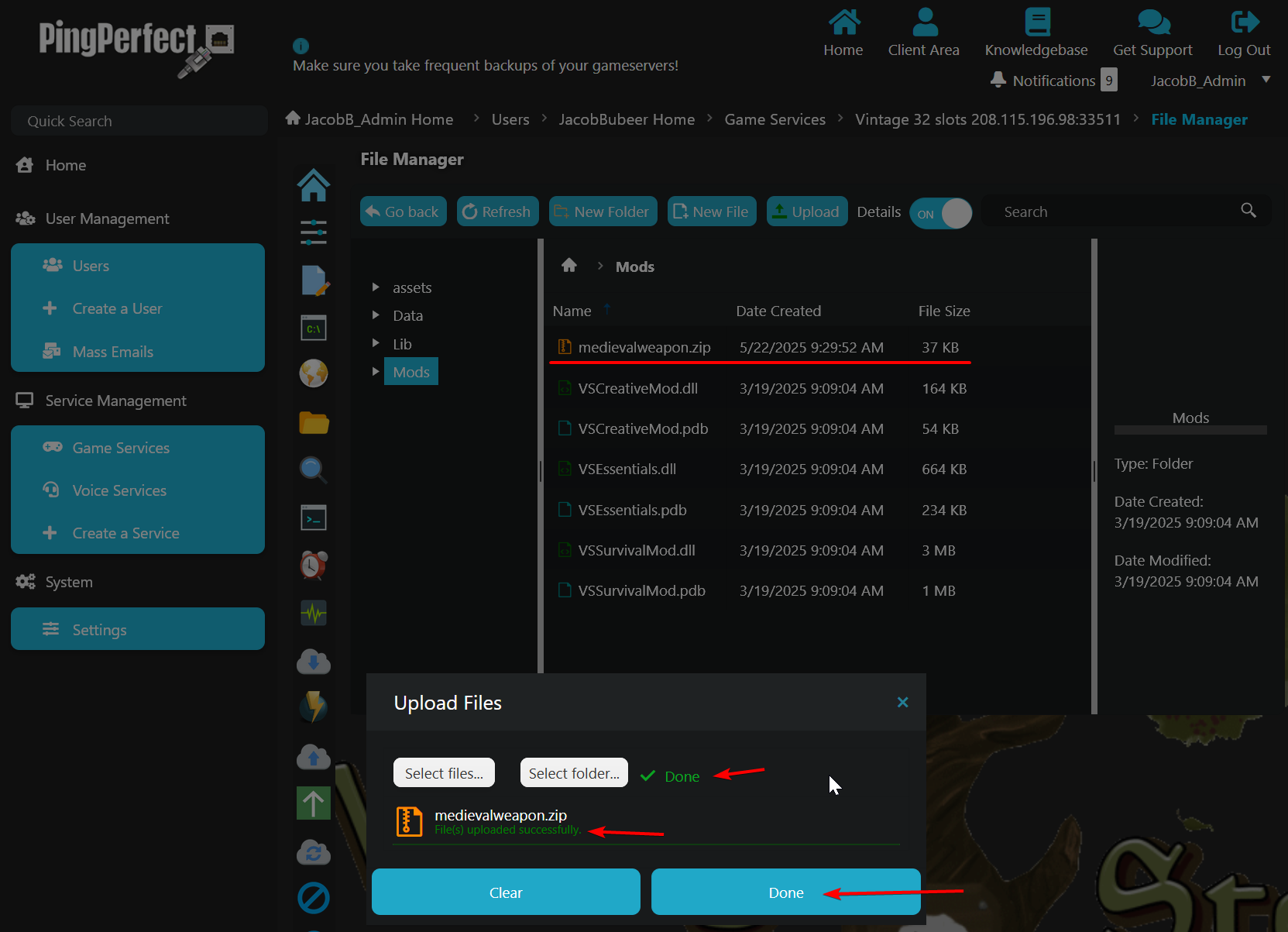
- Click "Done" and then start your server.
How to add mods to a Vintage Story server using FTP / SFTP
Connect to your game server using FTP / SFTP, follow this guide: https://pingperfect.com/index.php/knowledgebase/19/Accessing-your-files--File-manager--FTP--SFTP.html
Once connected via FTP / SFTP, open the "Mods" folder
Drag and drop the mod's .zip from your PC to your game server, as shown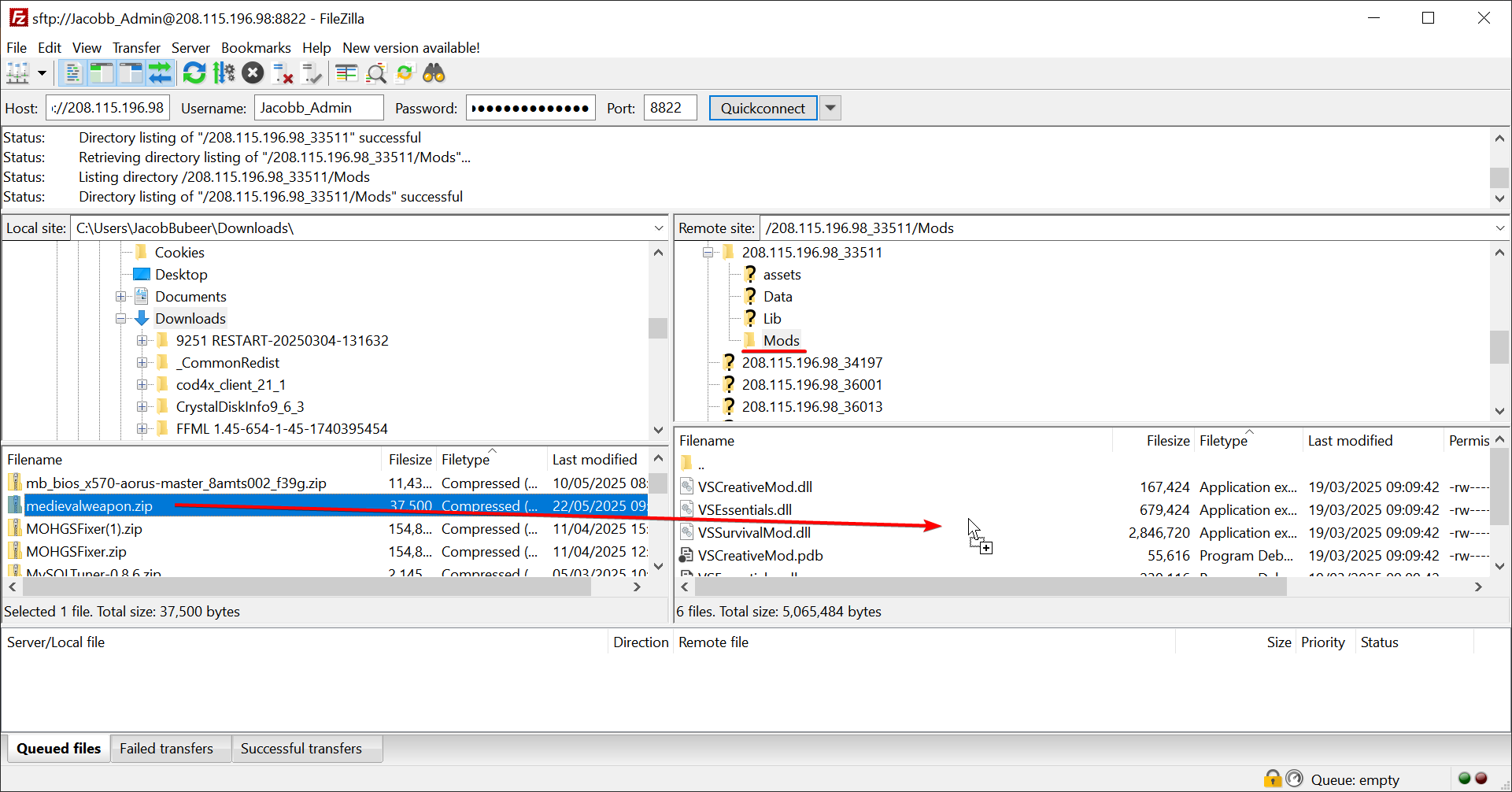
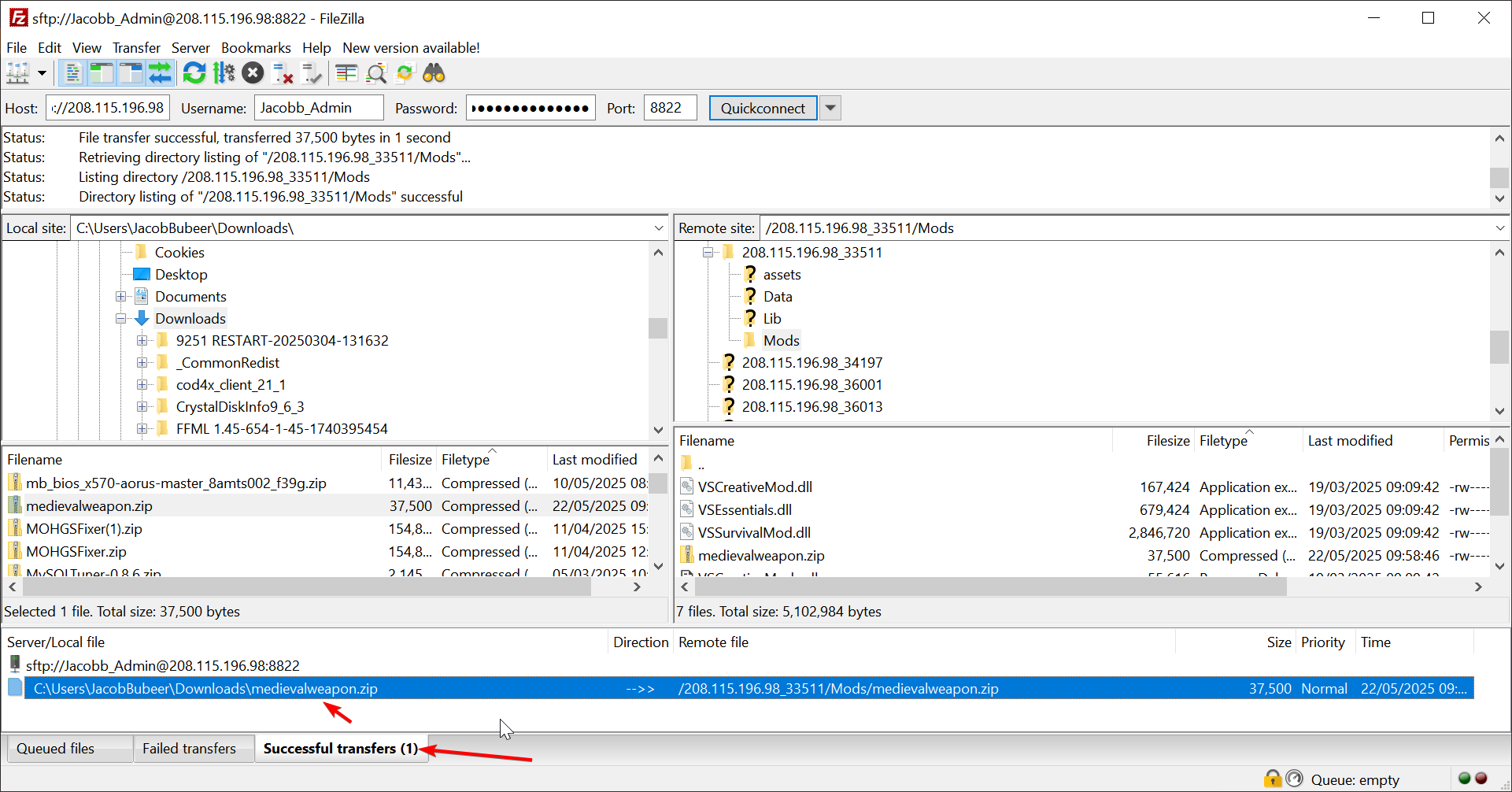
The .zip does not need extracting!
Looking for a game server host known for brilliant 24/7 customer support and quality hardware?
Try a Pingperfect Vintage Story server today! https://pingperfect.com/gameservers/vintage-story-game-server-hosting-rental

