These are the steps you must perform in order for your Last Oasis server to work.
-
You will need to log in to MyRealm using Steam, and grab a few keys used for the server setup. Specifically, you will require a CustomerKey, which is used in all servers you’re using on that realm, and a ProviderKey.
ProviderKey can be utilized as many times as you want in as many different servers in the same realm. CustomerKey must be the same across all servers in a realm.
Both keys can be found in the Settings section of MyRealm.
For reference: CustomerKey is called “Game server registration key” in the MyRealm website, there will only be one available per realm owner, and it cannot change. ProviderKey is called “Self hosted game servers registration keys”. You can generate as many of those as you’d like, as well as remove them.
Please note, you do not need to enter your own provider key, as the default is already set to use ours. - Go to your Gamepanel.
- Click "Commandline Manager".
- Click "Selected" on the default command line.

- Enter your customer key in the Customer Key in the customer key field, enter your Provider Key in the Provider Key field as shown below:
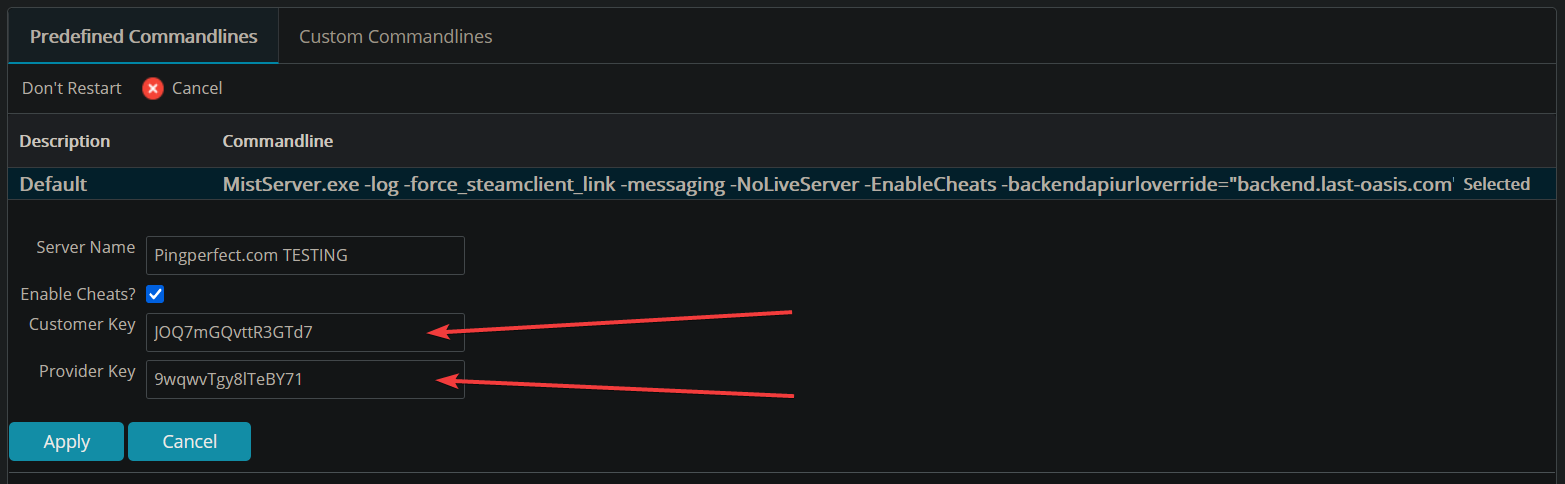
- Press "Apply"
- Complete the steps in this guide: https://pingperfect.com/index.php/knowledgebase/924/Last-Oasis--Realm-Configuration.html
Looking for a game server host known for brilliant 24/7 customer support and quality hardware?
Try a Pingperfect Last Oasis server today! https://pingperfect.com/gameservers/last-oasis-game-server-hosting-rental.php

