Adding an admin password is very easy! You just need to perform this process:
- Stop the server.
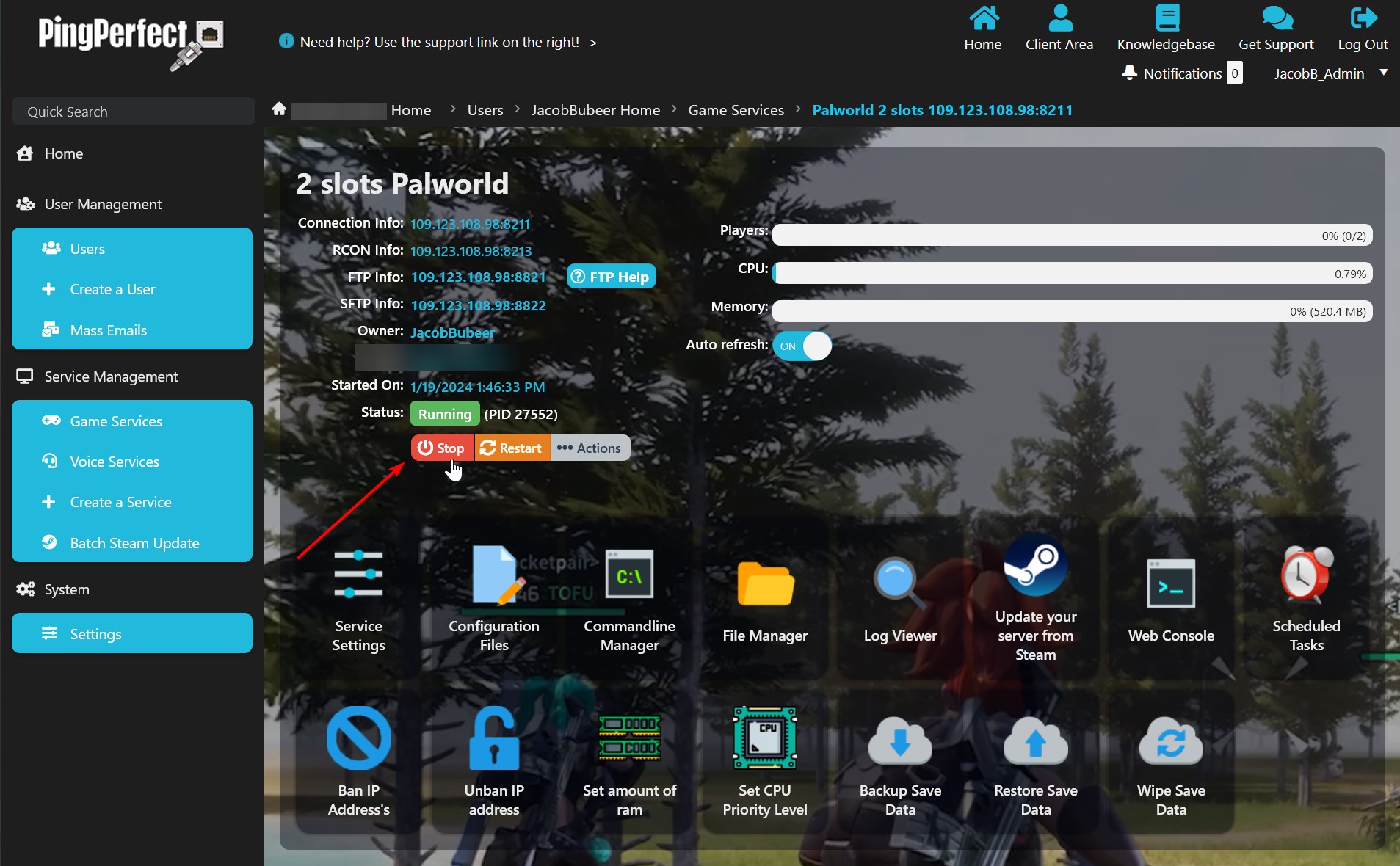
- Click "Commandline Manager"
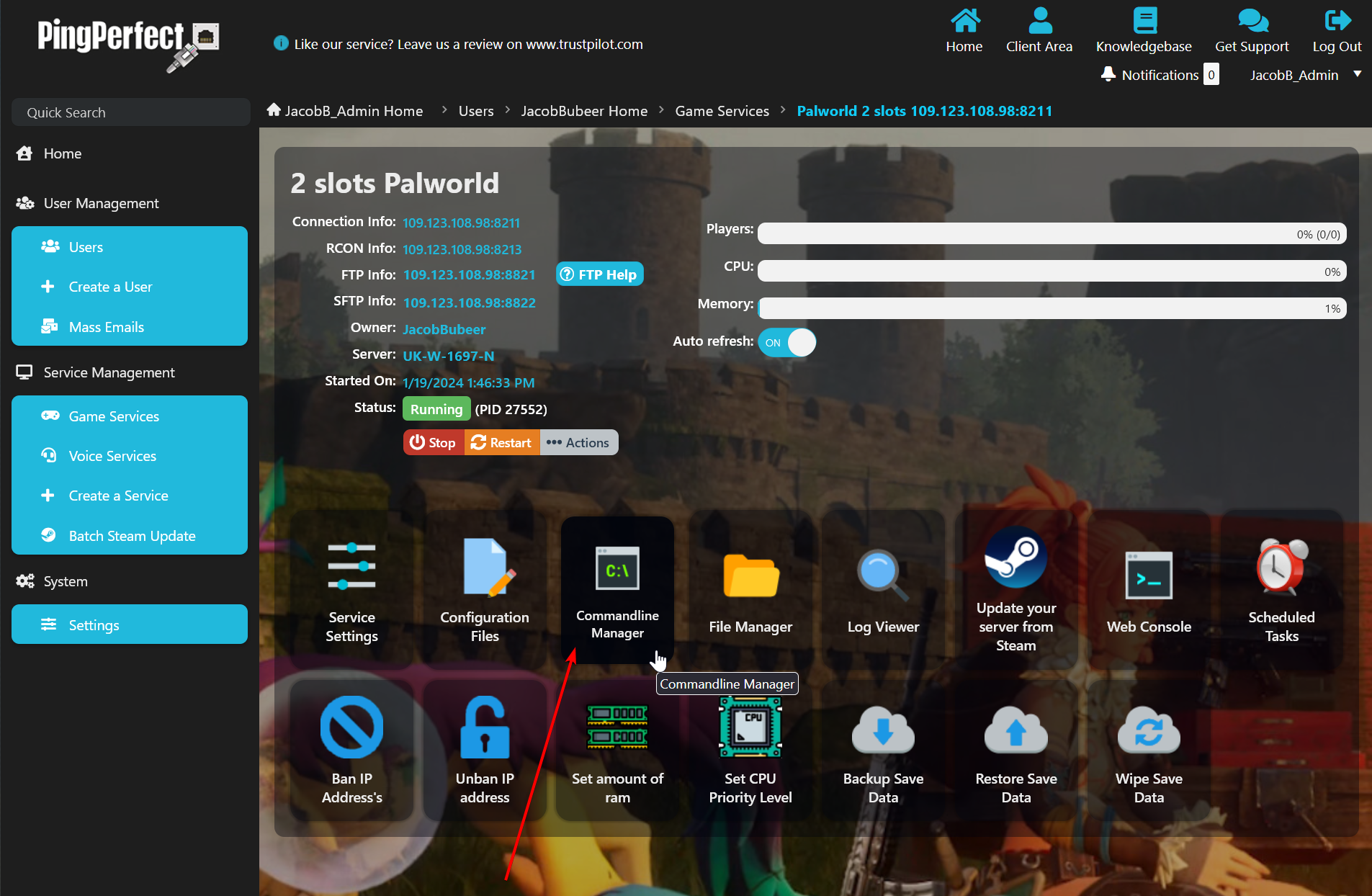
- Click "Select" on the "Editable" command line.
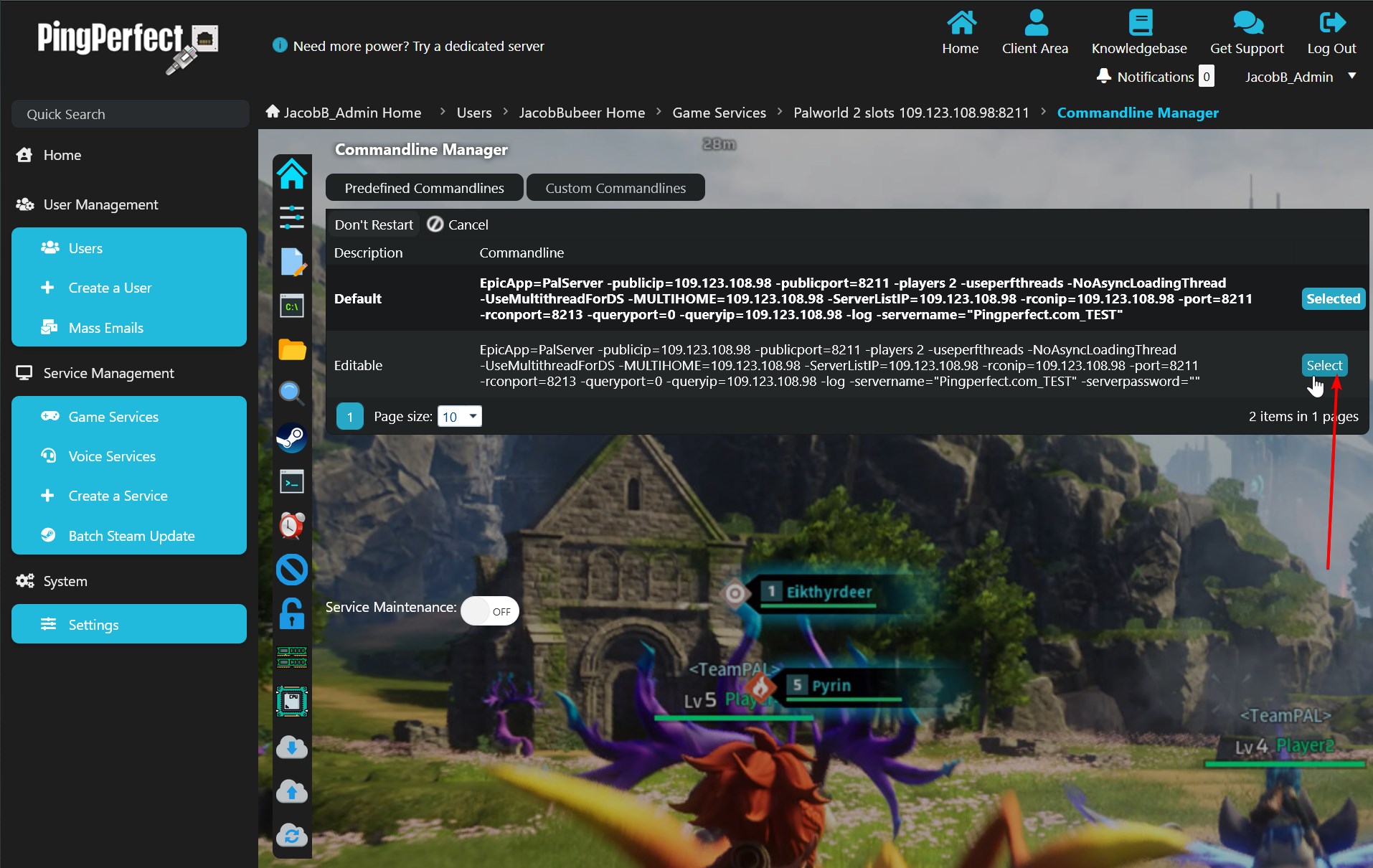
- In the "Admin Password:" text field, type your desired admin password and click "apply".
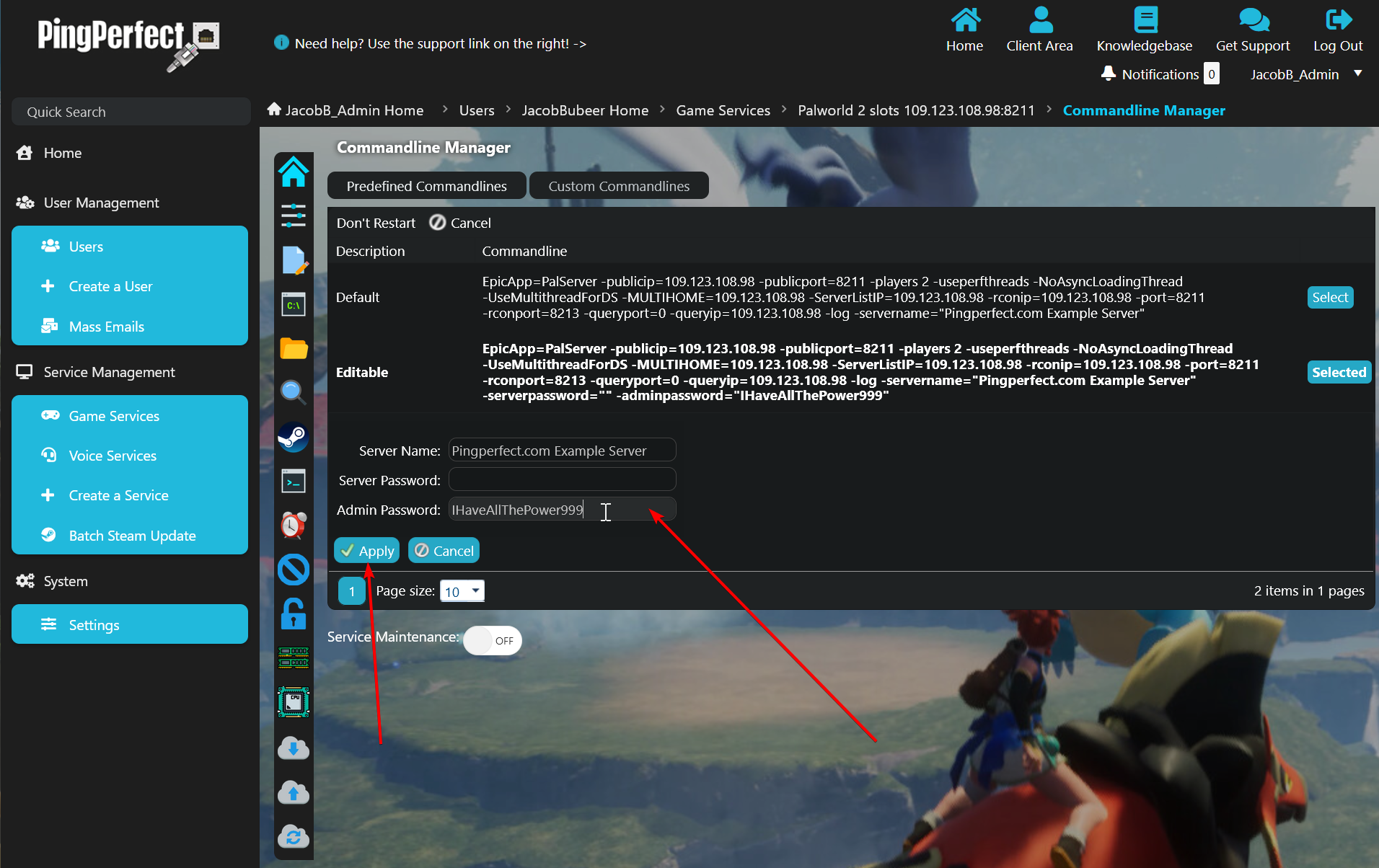
- That's it, startup your server, and join it.
- Press the "Enter" key on your keyboard to open the chat window.

- Type
/AdminPassword <YourAdminPasswordHere>
In this example, that would be/AdminPassword IHaveAllThePower999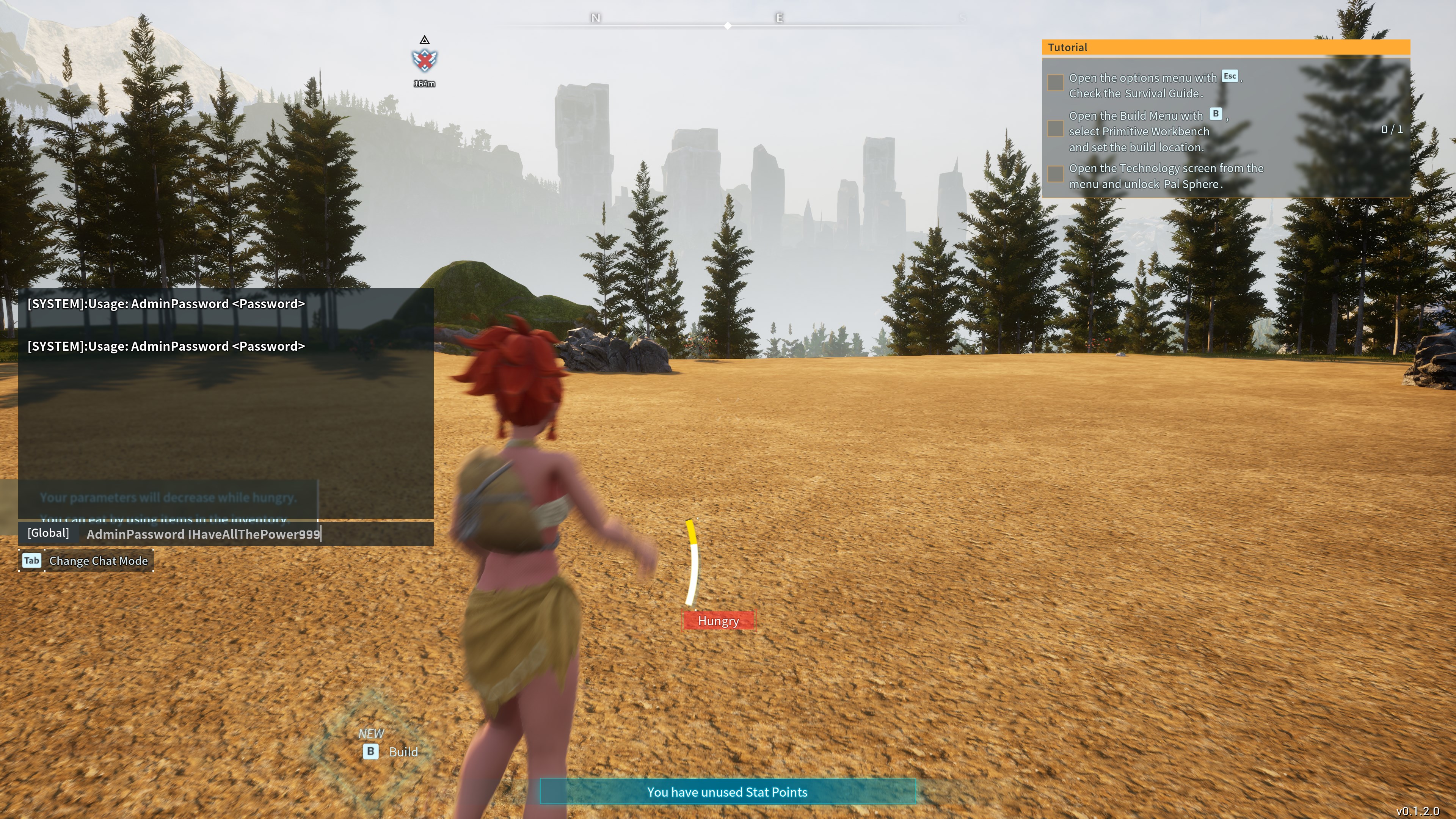
- You will see a prompt telling you that you've successfully signed in as an admin, like the picture below:
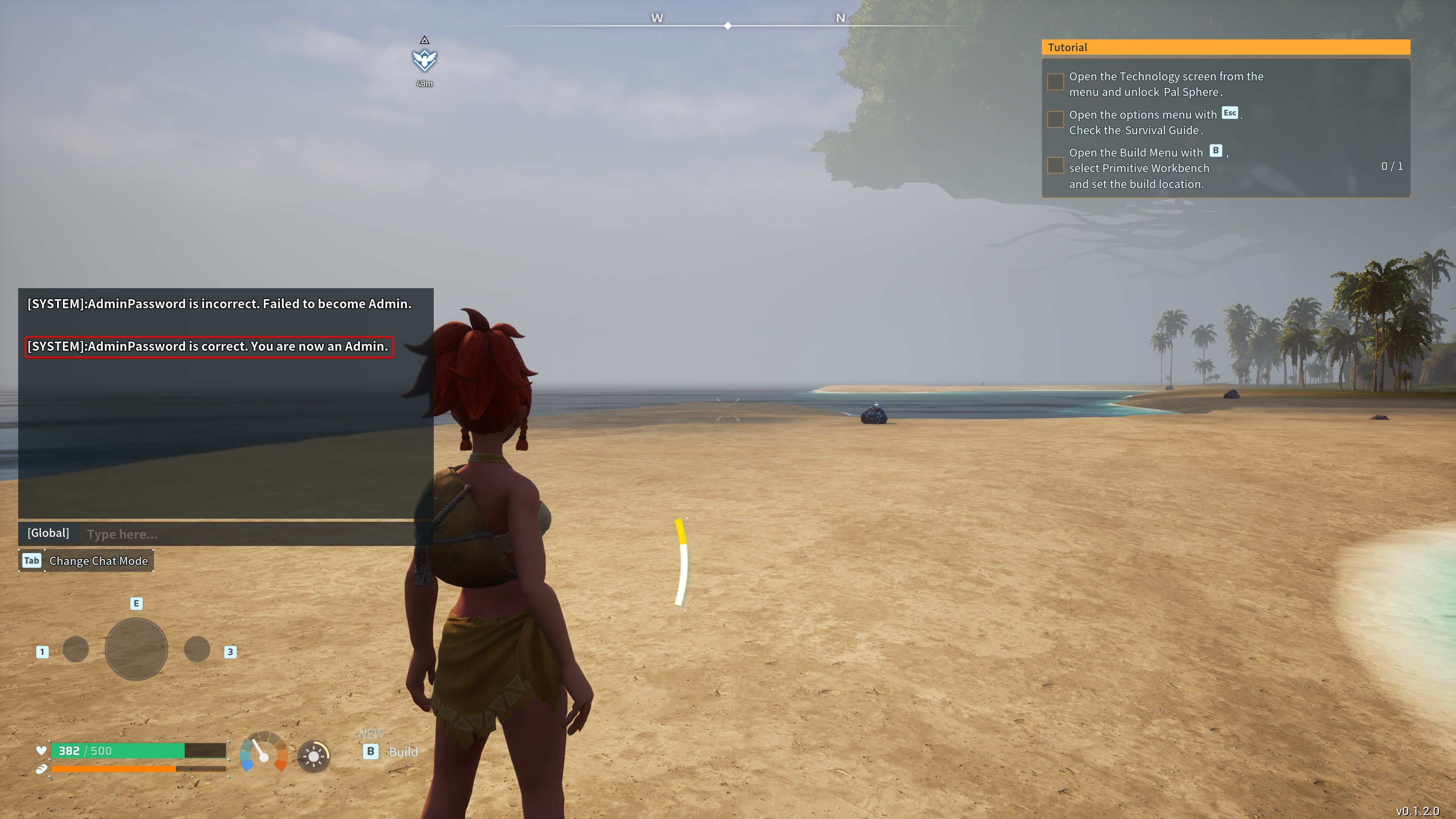
- You can now type in admin commands into the chat window. A full list of admin commands can be found here: https://pingperfect.com/index.php/knowledgebase/1164/Palworld--Admin-Commands.html
Looking for a game server host known for brilliant 24/7 customer support and quality hardware?
Try a Pingperfect Palworld server today! https://pingperfect.com/gameservers/palworld-server-hosting

