- Click "Configuration Files" Select "Config Editor" on the 'pingperfect.xml' config file, find "Enable Telnet (RCon)" and tick the box, then click "save and exit" on the navigation bar.
- Click the "Download Server Messages Tool" button in the gamepanel
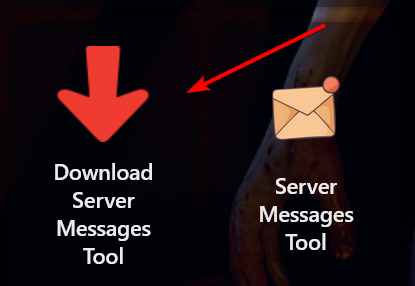
- Then, please follow this guide: https://pingperfect.com/index.php/knowledgebase/39/Scheduled-tasks.html but swap the 'task type' to "Server Messages Tool" and make sure to click the "Script Parameters" tab, in the box that states "Text to say" you would input your desired server message.
I have included an example below...
(in the example a warning message is sent every 30 minutes, all day, every day, to warn customers that the game server restarts every 4 hours)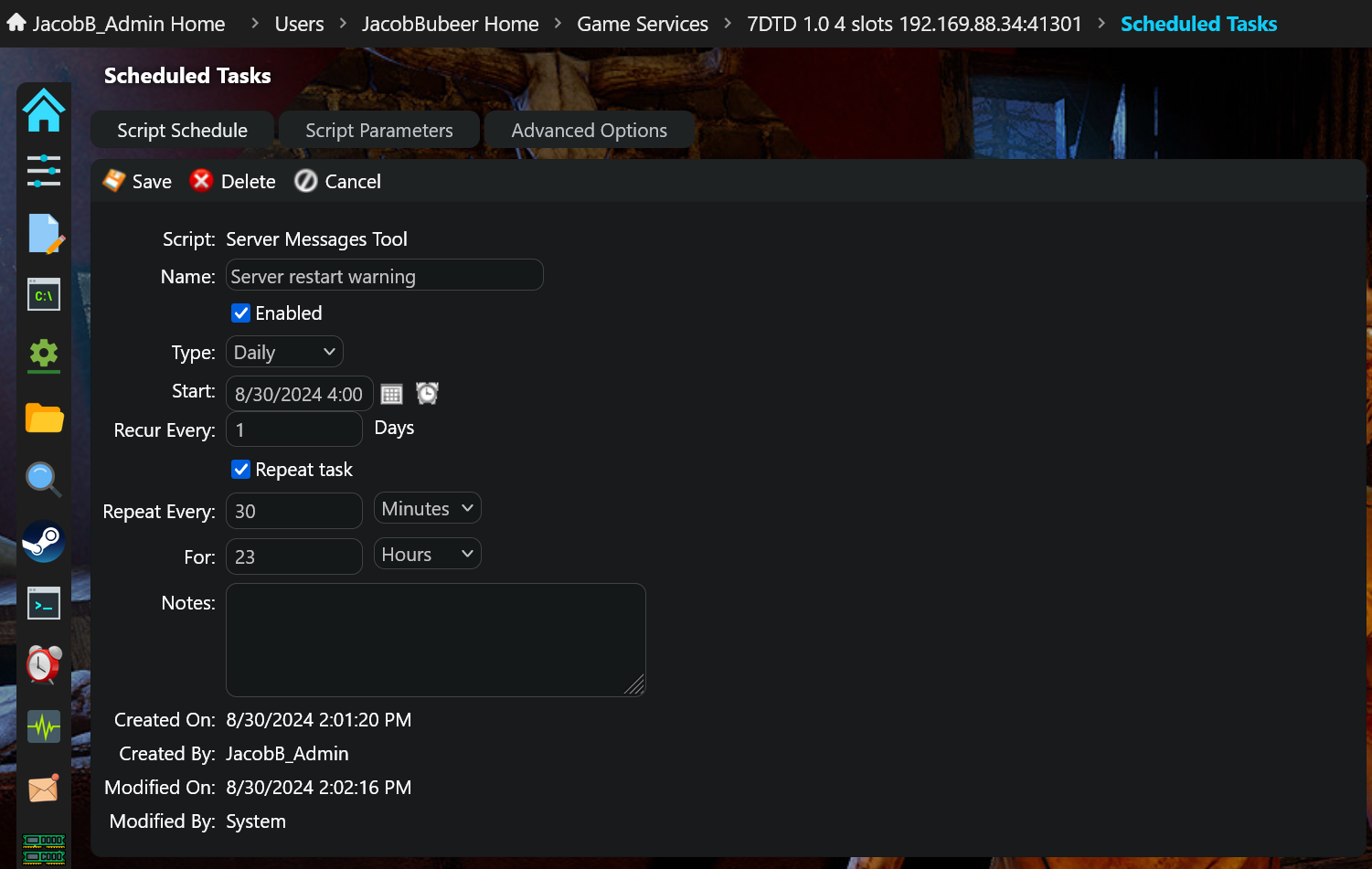
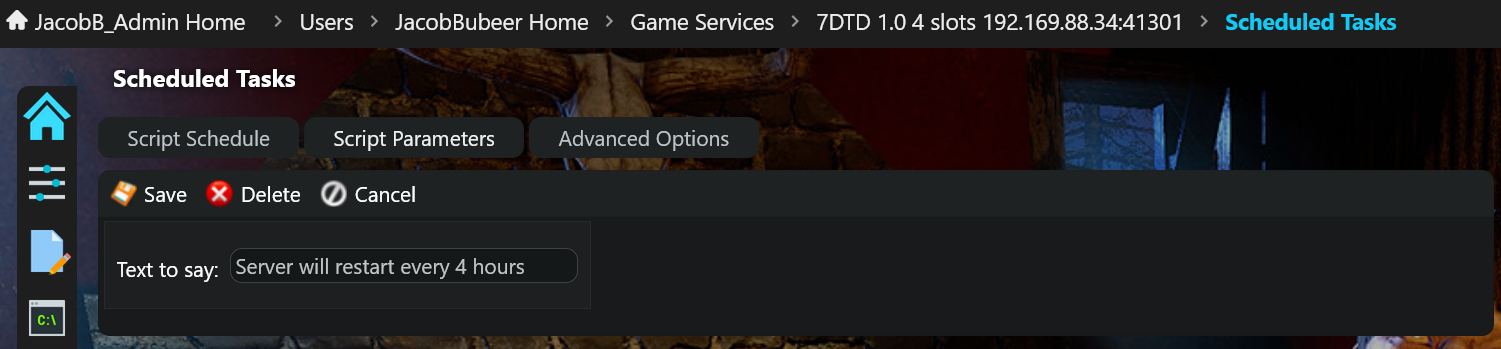
- Open your Pingperfect.xml config file, scroll to the bottom and enable Telnet, then save the file in the top left.
- Make note of your Telnet password.
- Then, please follow this guide: https://pingperfect.com/index.php/knowledgebase/39/Scheduled-tasks.html but swap the 'task type' to "Console/RCON Command" and make sure 'Command to Execute' states: say "XXXXXXXXXX" replacing XXXXXXXXXX with the actual message you want to send to the server.
Please note: Where it says RCON password, you enter your Telnet password as 7 Days to Die uses Telnet not RCon.
I have included an example below: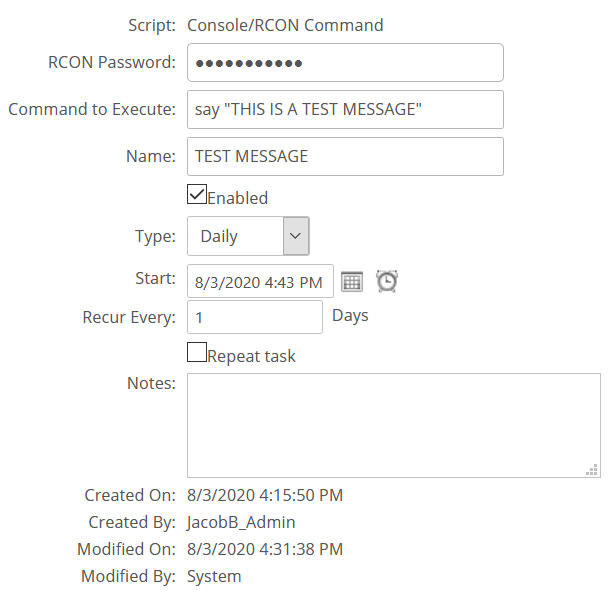
Looking for a game server host known for brilliant 24/7 customer support and quality hardware?
Try a Pingperfect 7 Days to Die server today! https://pingperfect.com/gameservers/7dtd-7days-to-die-server-hosting.php

