How to configure RCON on Palworld Dedicated Server
- Stop server.
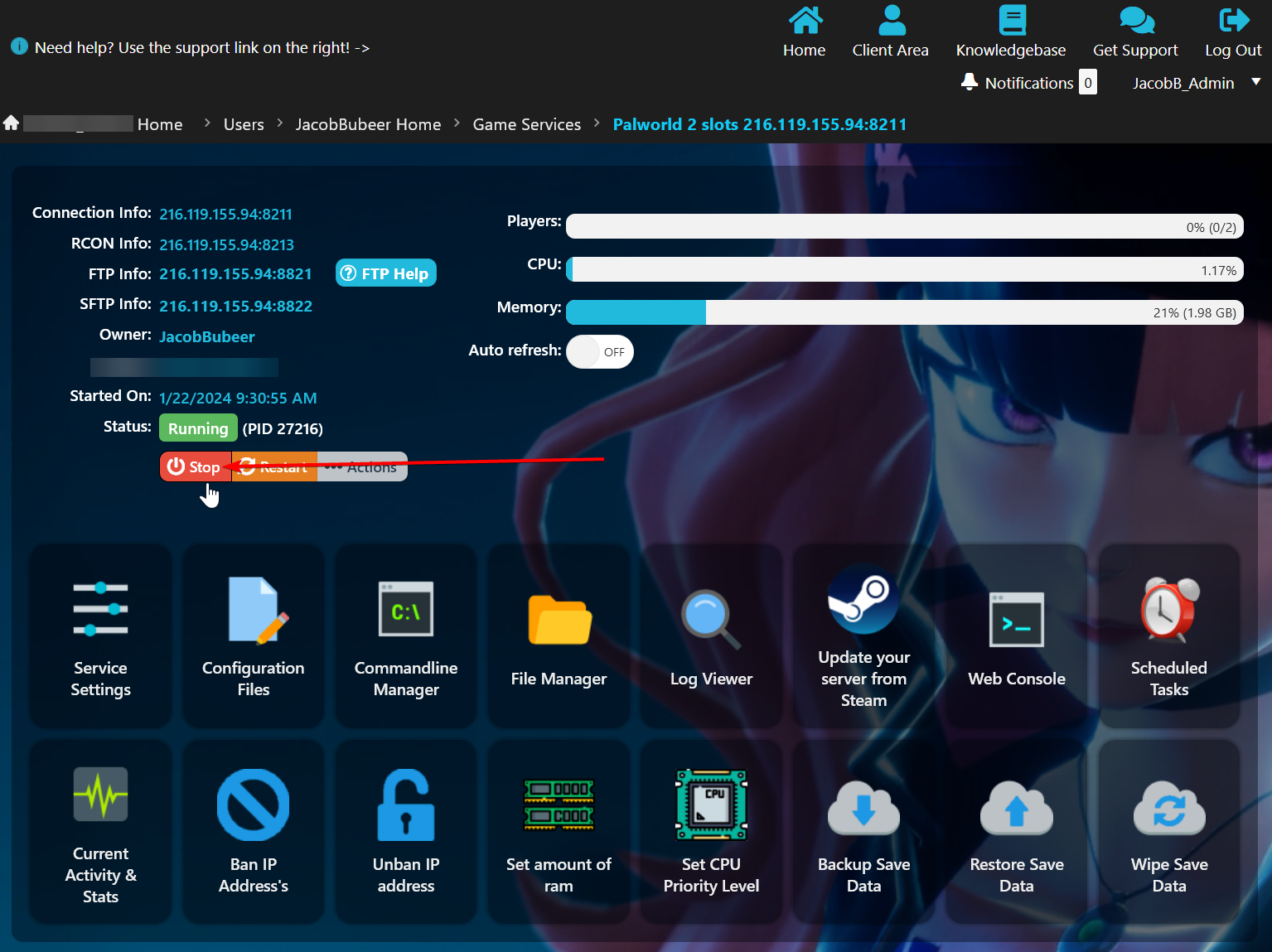
- Click "Configuration Files" in your gamepanel.
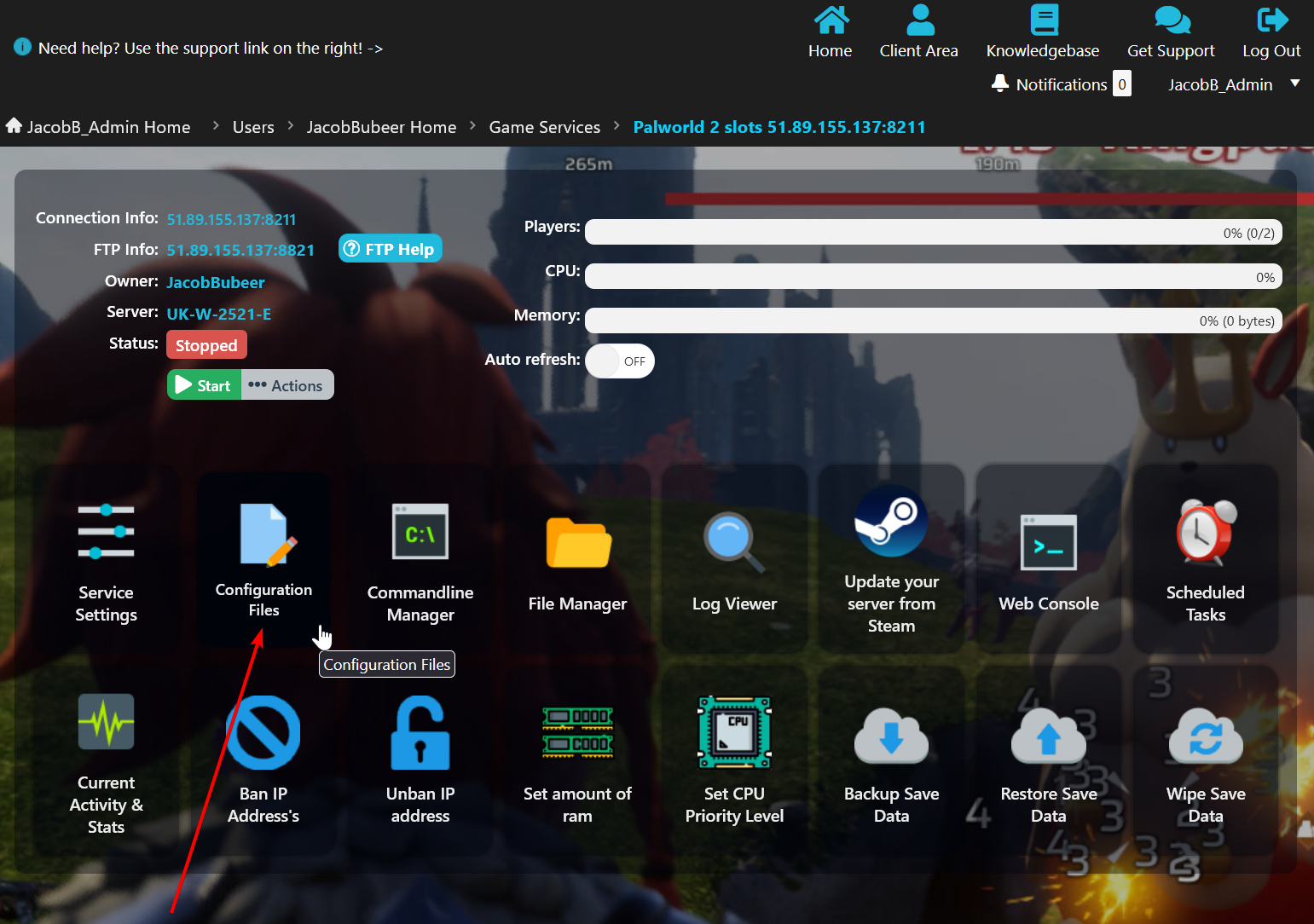
- Click "Text Editor" next to PalWorldSettings.ini
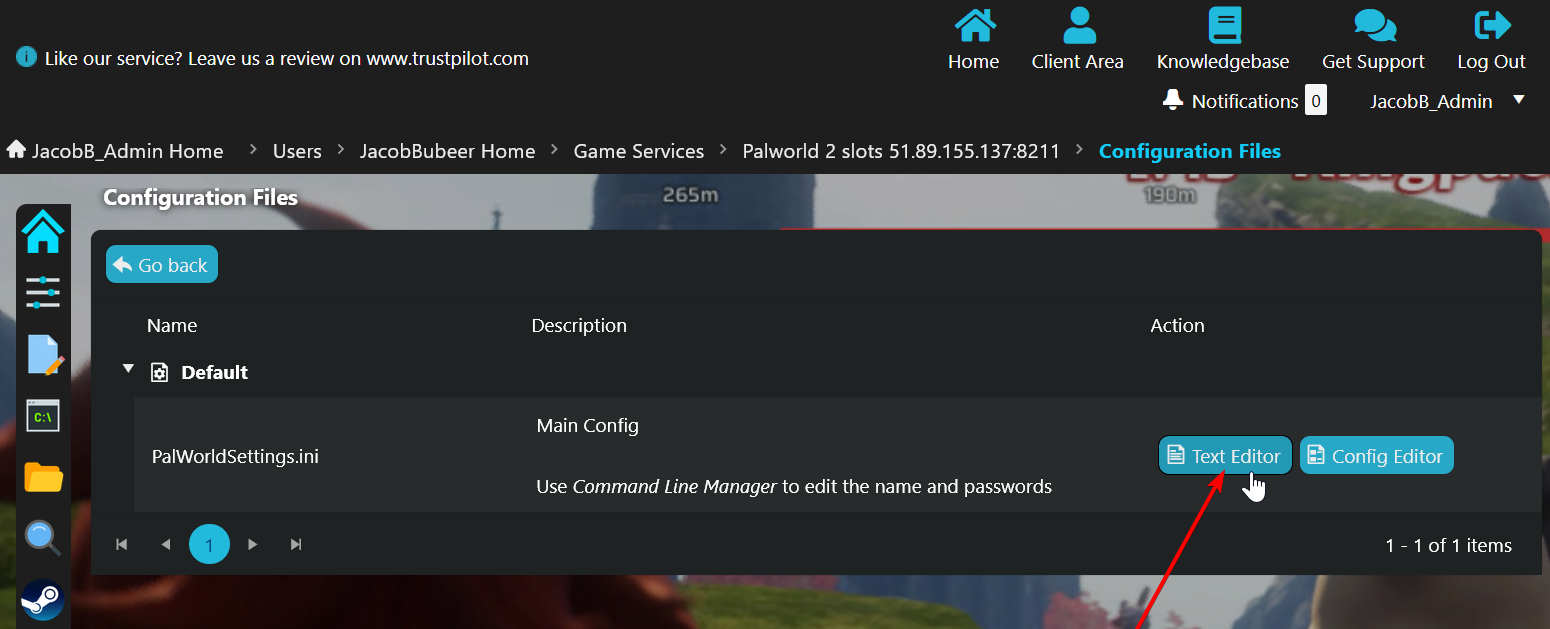
- Click the horizontal scrollbar and drag it all the way to the right.
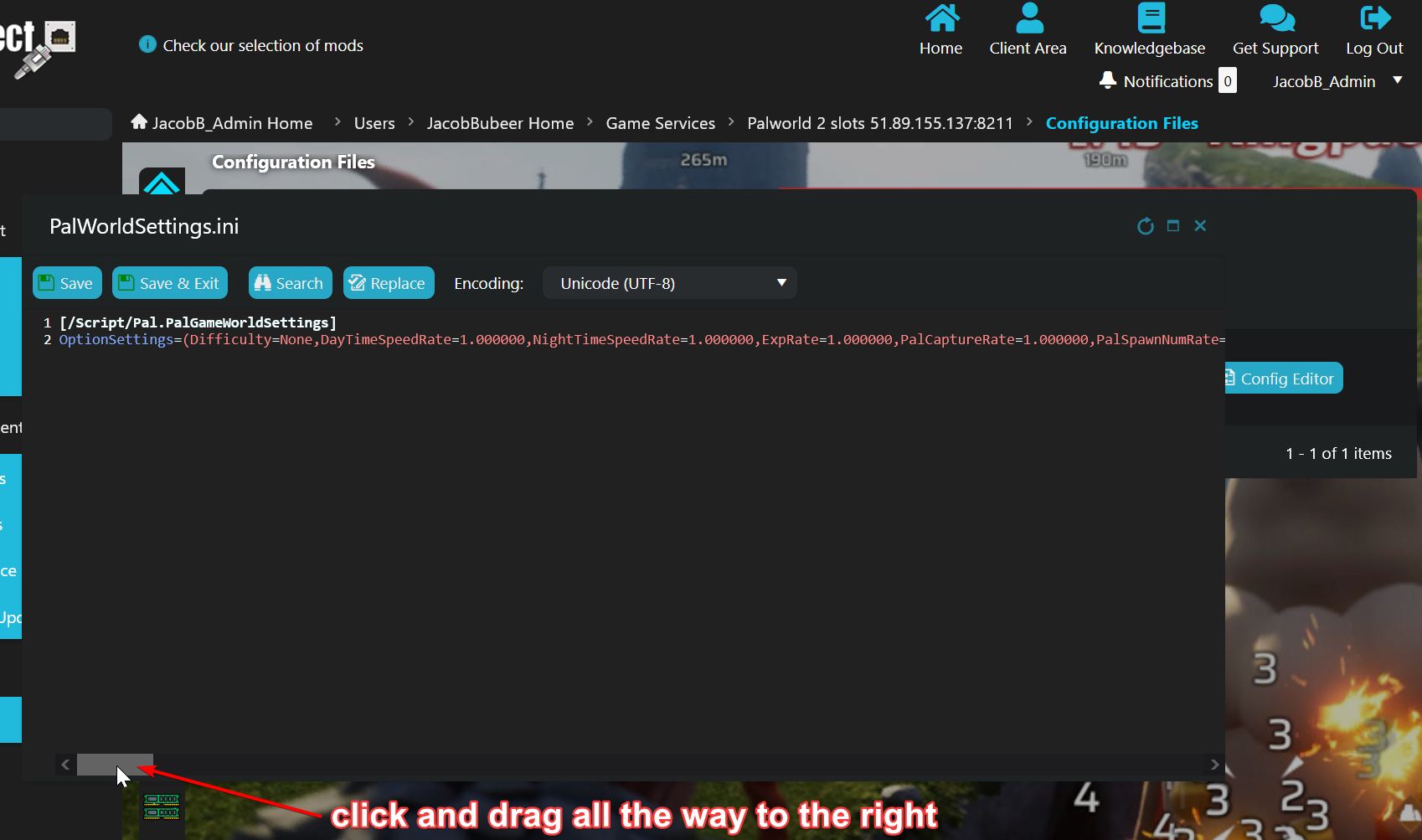
- Find the variable "RConEnabled" and change it's value to True
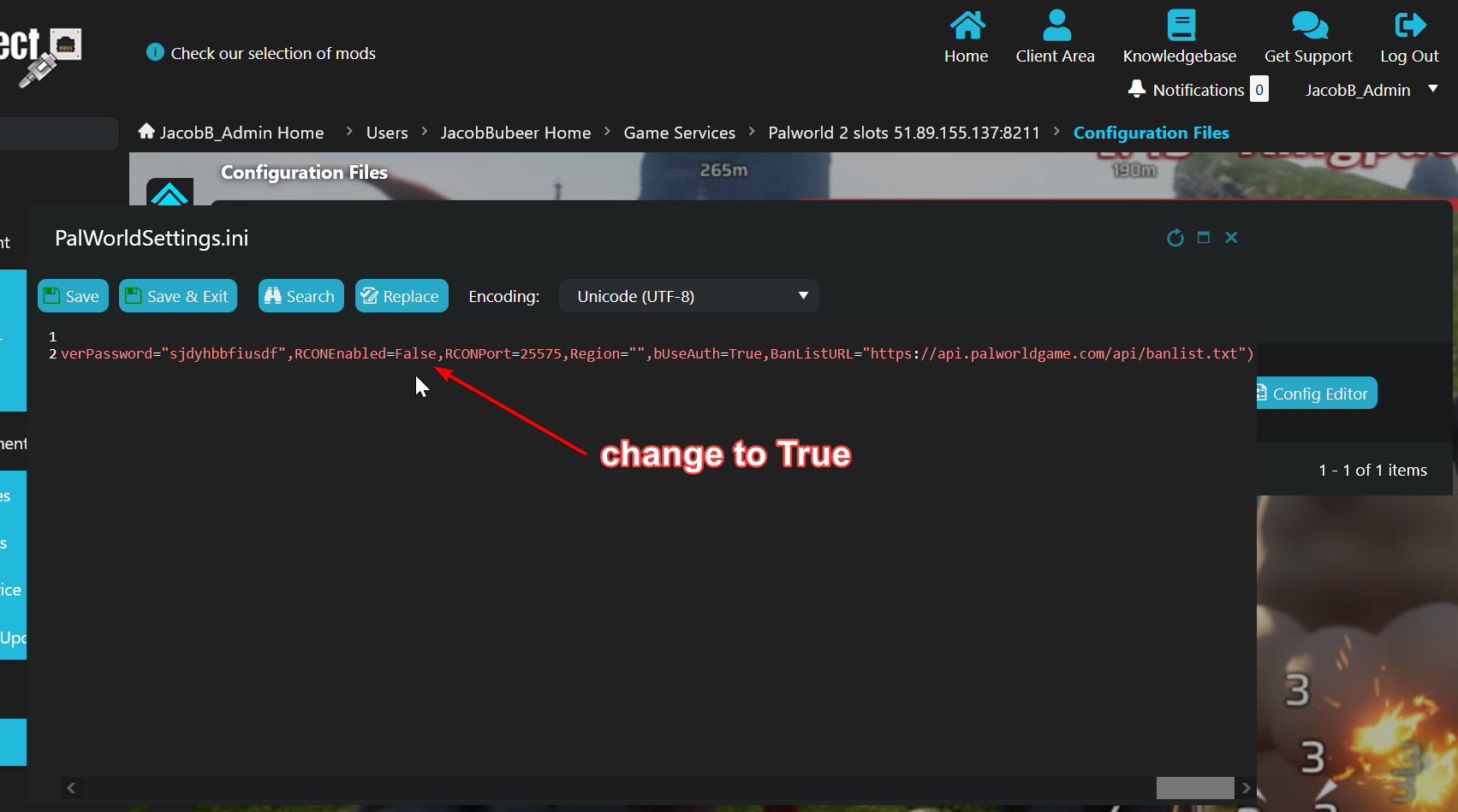
- Click "Save and Exit" on the navigation bar
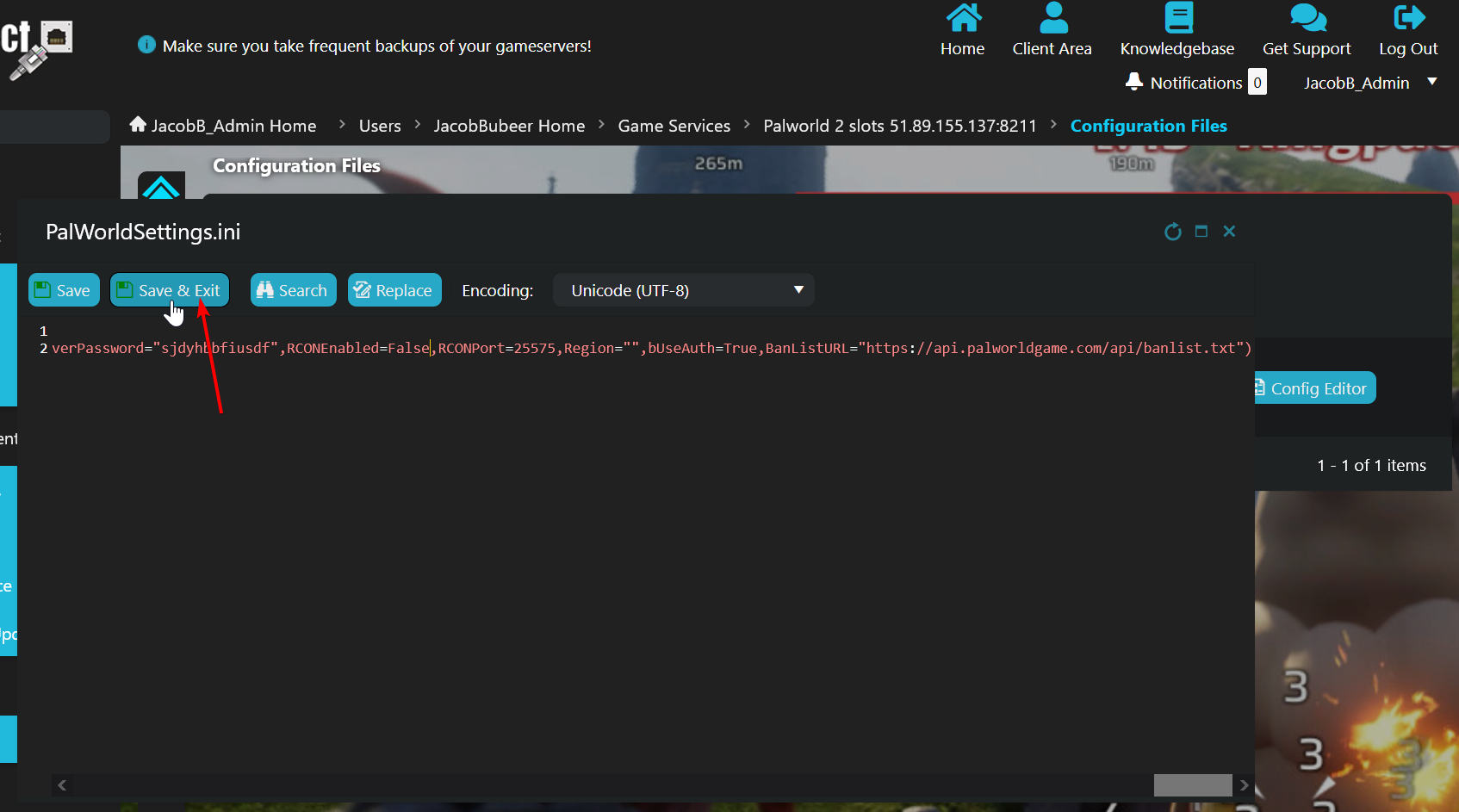
- Start your server.
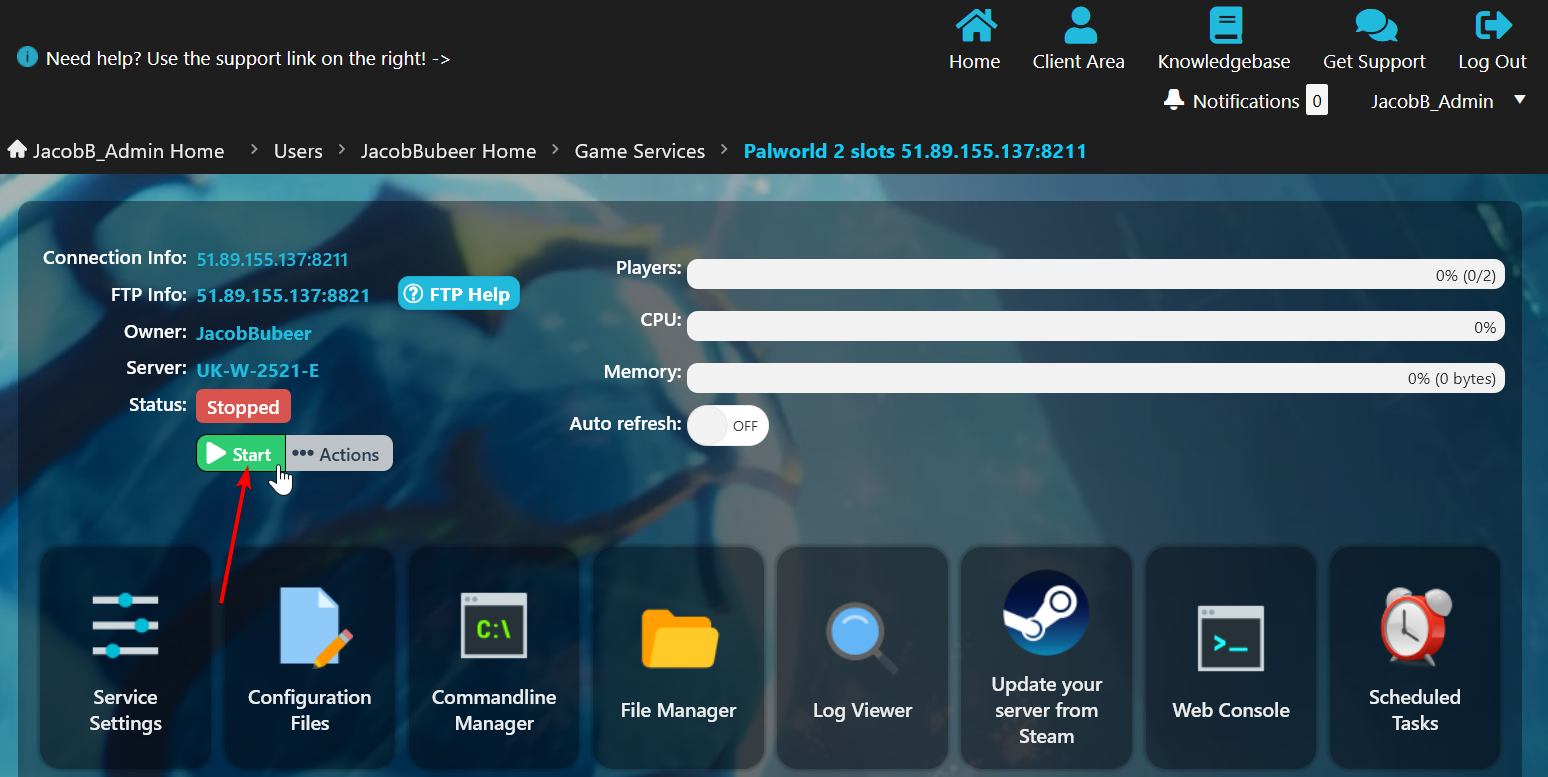
You will also need to make sure you've configured an Admin Password on your server as that Admin Password is also the RCON password. We have a guide that covers that process here: https://pingperfect.com/index.php/knowledgebase/1166/Palworld--How-to-add-an-administrator-or-admin.html
How to use RCON on Palworld Dedicated Server
The RCON Commands can be run by using:
- Run manually at any time of your choosing with the 'RCon Tool' of the gamepanel
- Our Gamepanel's 'Scheduled Task' system (this method allows you to automate them)
- Using a third party tool such as mcrcon (Created by Tiiffi and available here: mcrcon )
Method 1: Using our Gamepanel's built-in RCON Client
- Click "Current Activity & Stats"
- Click "RCON Client".
- In the "RCON Command" field, type the desired command .
- In the "RCON Password" field, enter your services Admin Password
- Click "Execute"
- The command will be executed.
Method 2: Automating RCON Commands using our Gamepanel's Scheduled Tasks system
- Click "Download RCon Tool"
- Click "Scheduled Tasks" in your server's Gamepanel home page.
- Click "New".
- Change the "Task Type" to "Console/RCON Command"
- Click the blue "New" button to create the task.
- Type a name for the task in the name field.
- Type the service's Admin Password in the "RCON Password" box.
- Enter the desired command in the "RCON Command" box
- Click the "Script Parameters" tab and type the RCon command you want executed in the "RCON Input" field
- Change Type to the time period you desire the task to run for E.G Daily
- Type or use the calendar/time buttons to set the date/time the task will run at E.G 11:59 PM
- Save the task in the top left.
- This task will now run automatically on the time/date set with no further interaction required from you!
Method 3: Using an external third-party RCON client
- Download and install a third-party RCON client such as mcrcon
- Connect to your server using the RCON Info on your server's Gamepanel home page.
- Execute any RCON Commands you desire.
You can find a complete list of RCON Commands here: https://pingperfect.com/index.php/knowledgebase/1165/Palworld--RCON-Commands.html
Looking for a game server host known for brilliant 24/7 customer support and quality hardware?
Try a Pingperfect Palworld server today! https://pingperfect.com/gameservers/palworld-server-hosting

