Looking for a game server host known for brilliant 24/7 customer support and quality hardware?
Try a Pingperfect 7 Days to Die server today! https://pingperfect.com/gameservers/7dtd-7days-to-die-server-hosting.php
This guide will walk you through installing the Alpha 21 build to your service.
Please note, Alpha 21 is not compatible with worlds from previous versions. As a result, you will need to wipe your save data.
If you want to keep your previous world, please make sure you back it up to your PC using File Manager or FTP before following this guide.
- Stop your service.
- Click "Beta Update"
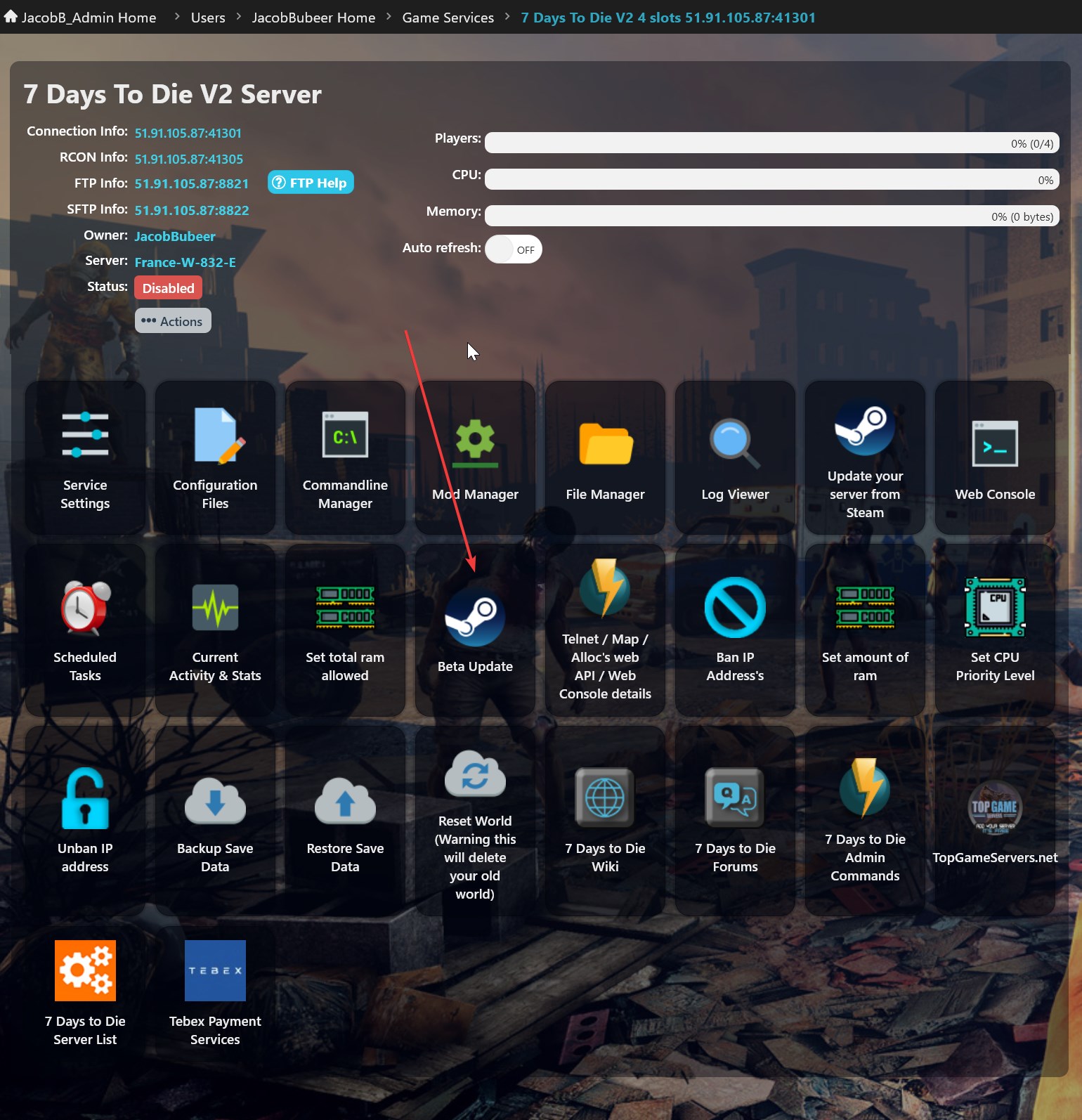
- Make sure the "Wipe game data before performing the beta update?" tick-box is ticked.
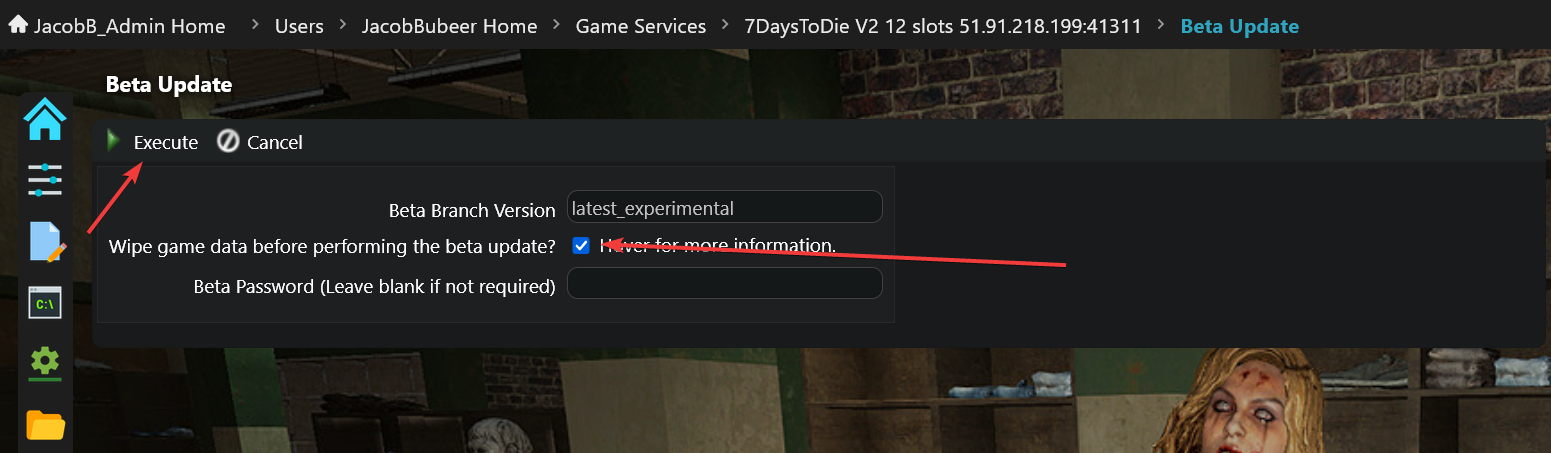
- Click "Execute"
Make sure to wait for it to say "App '294420' fully installed"
- Click "Configuration Files" in the gamepanel.
- Click "Config Editor" next to "Pingperfect.xml"
- Untick all the version tick boxes at the top, apart from "Alpha 21"
It will look like this: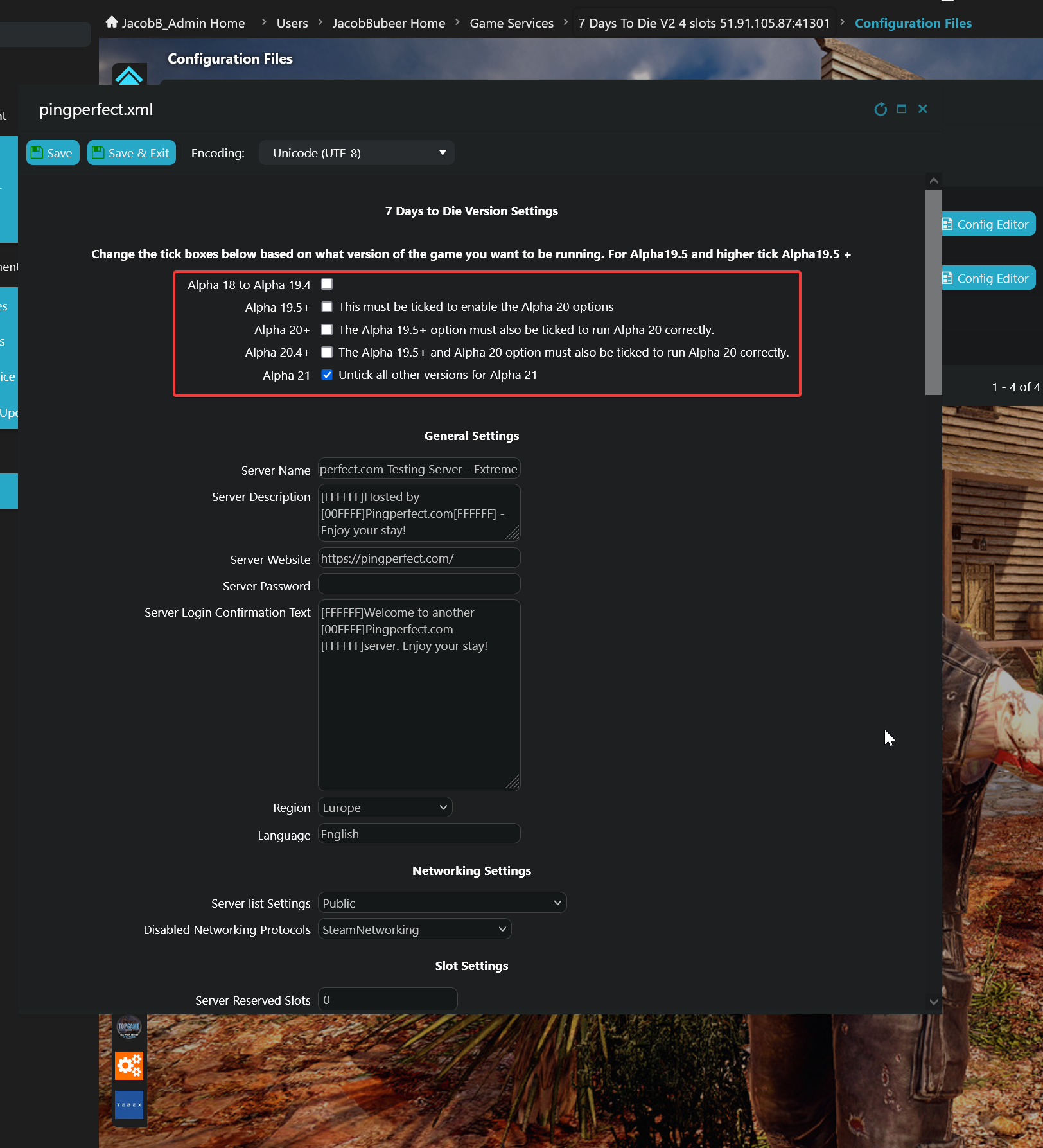
- Press "Save" in the top left.
- You may now start your service.
If you have any issues following this guide, please open a support ticket from your client area.
Please note, Alpha 21 is a newly released build of an early access game. Some bugs are to be expected.
Reports of game issues should be reported to the developers so that they may investigate and fix them.

