Please note that the auth token will support up to 5 servers for 3 months at a time, after 3 months you will need to recreate the token.
Beware that the generated token is tied to your Bannerlord account. Any abuse would be traced back to the user who originally generated the token. We recommend keeping it private, and not sharing it with other people.
In order to generate and add the auth token for your server, you need to follow the below process.
Part 1 - Generating the Auth Token
Launch Mount and Blade 2 Bannerlord multiplayer and log in
Open the game console by pressing ALT + tilde key (~) (or ALT + the button under Esc)
In the box that appears, type in customserver.gettoken and press enter
Your token will now have been generated and saved in the file DedicatedCustomServerAuthToken.txt located at your Documents\Mount & Blade II Bannerlord\Tokens folder on your PC.
Open that file, copy the token.
Part 2 - Adding the token to your server.
Navigate to the game panel for your server and click "Command line Manager"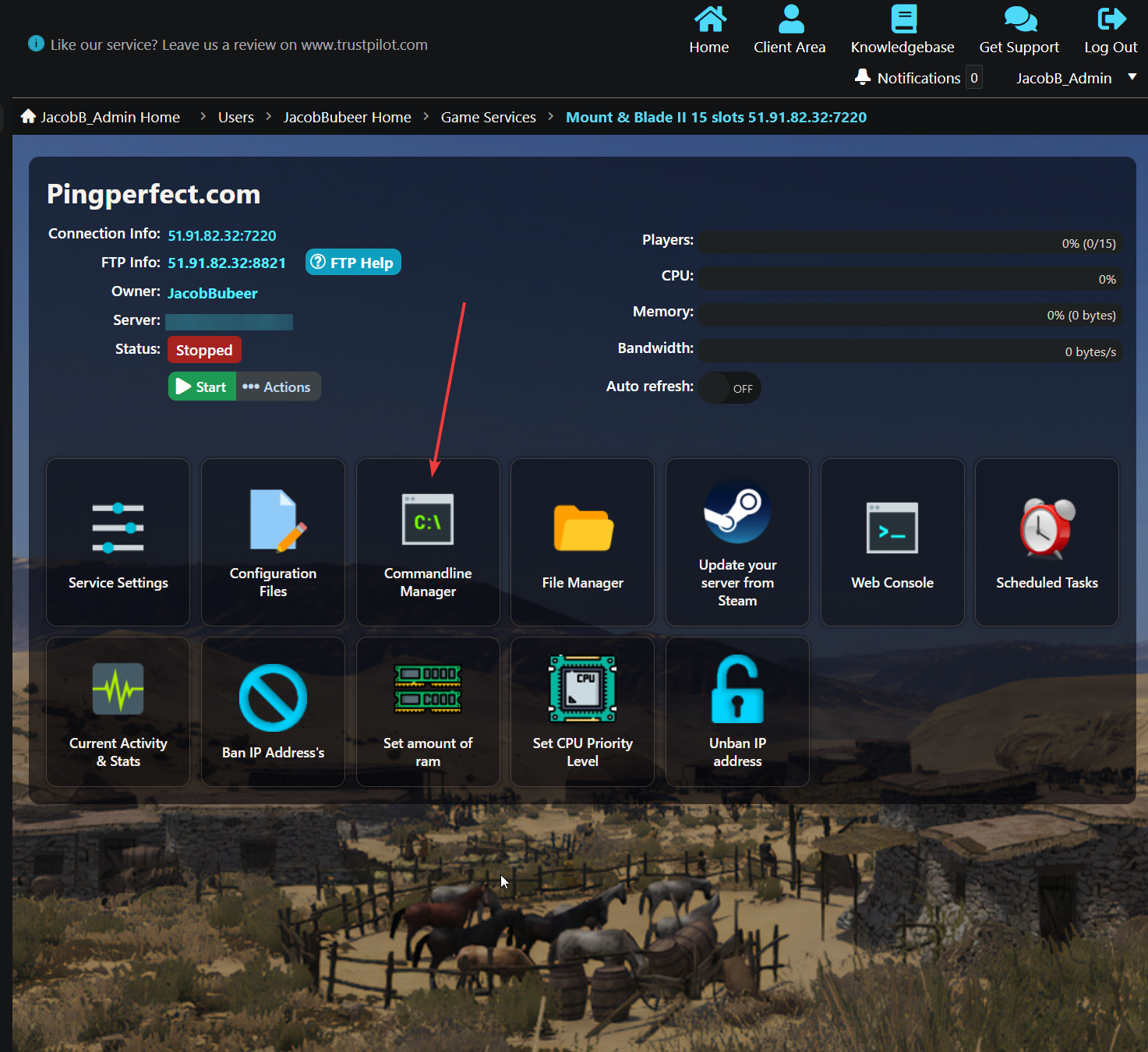
Click "Selected" next to the "Default" command line.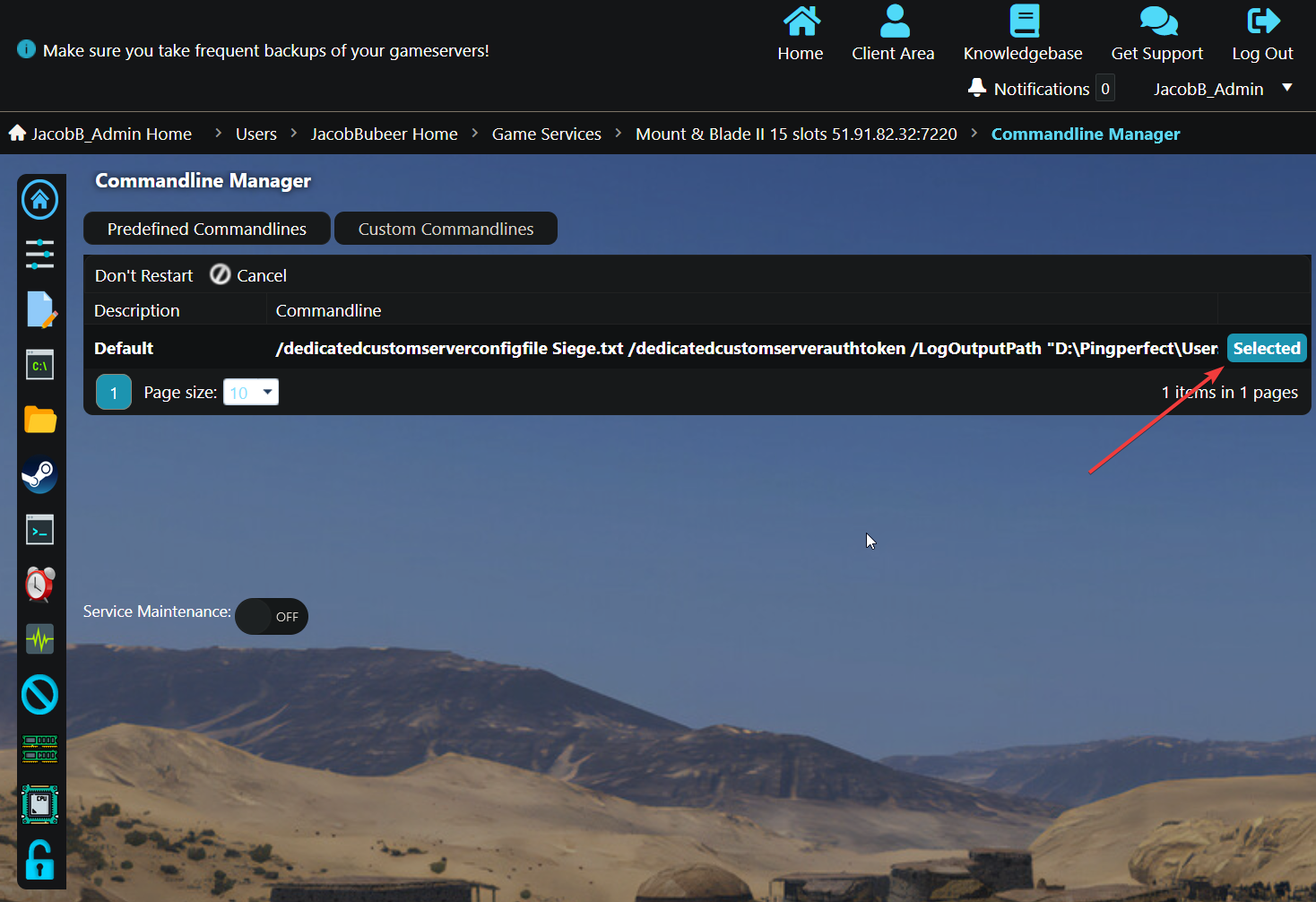
In the "Dedicated Server Authentication Token" text field, paste in your auth token from Part 1 and then click "Apply".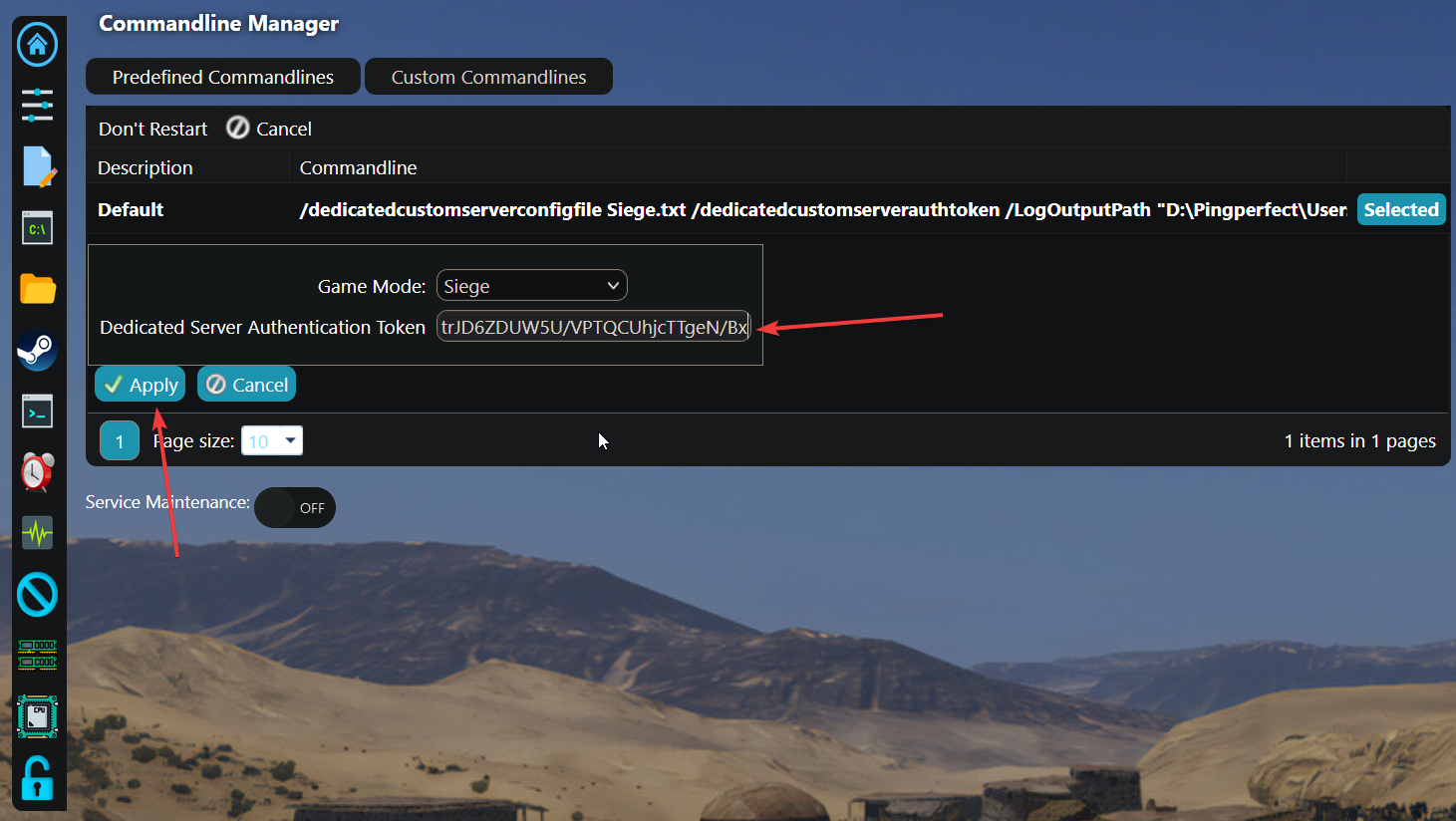
That's it! Enjoy your server.
Looking for a game server host known for brilliant 24/7 customer support and quality hardware?
Try a Pingperfect Mount and Blade 2 Bannerlord server today! https://pingperfect.com/gameservers/mount-and-blade-2-bannerlord-server-hosting

