In order to use the discord integration mod in our mod manager you must follow these steps
- Log in to the Discord Developer Portal in a browser and click "New Application". Name the bot anything you'd like. Write down the client ID as you'll need it for later.
- On the left-hand side, click "Bot". Now click the "Add Bot" button to create your bot. Now you can set an avatar for your bot if desired.
Click to theBottab on left menu and be sure that all bot intentions are enabled under thePrivileged Gateway Intentssection.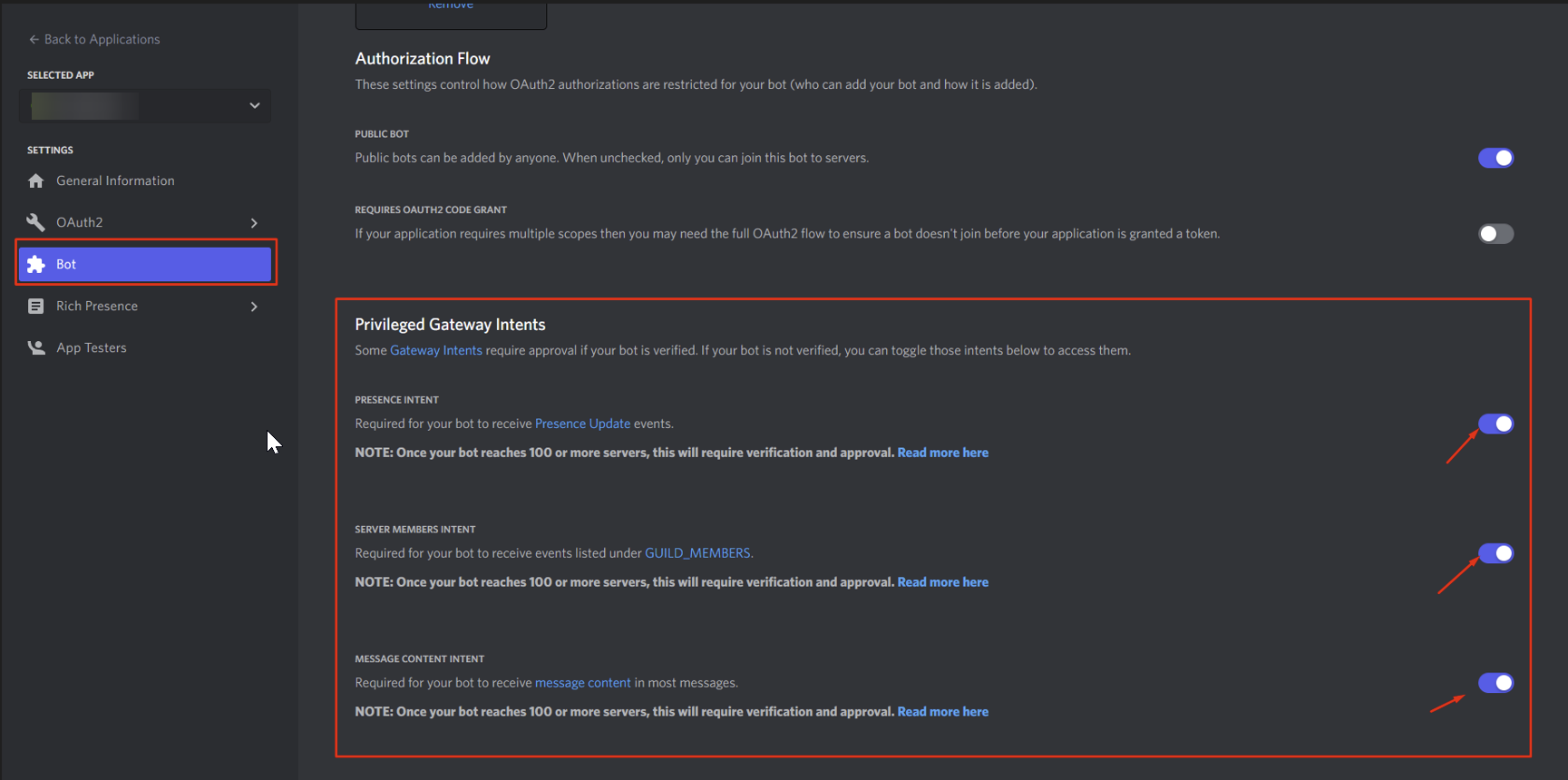
- Once your bot is created, find the switch that is labelled "Public bot". Make sure that this is OFF. Click "Save Changes" to confirm.
- Under "Token" click the link that says "Click to Reveal Token". This is the password for your bot's account. You'll need both this and the Client ID number later. Copy them both somewhere safe or keep the tab open
- Paste the URL below into your browser and replace "CLIENT_ID" with your client ID number. Hit enter and select the desired Discord server. Once this is done, the bot will show up in your server!
https://discordapp.com/oauth2/authorize?client_id=CLIENT_ID&scope=bot
6. Install the "Discord Integration" mod from our mod manager
7. In Pingperfect.xml under configuration files in your game panel make sure enable telnet is enabled and set a secure password for telnet. Save the file
8. Back in configuration files go to config.json and fill in the following details
"password": "CHANGEME",
"token": "DISCORD BOT TOKEN",
"channel": "CHANNEL ID",
Where password is your telnet password set in step 7, token is your discord bot token from step 4 and channel is the channel ID of the server you attached the bot to (channel ID will be a long string of numbers such as 515856097484579779) - to find channel ID:
In The Discord application go to Settings > Appearance > Check developer mode. Right click channel name and copy the channel ID (Copy ID).
9. Restart your server and it should all work now.
7. In Pingperfect.xml under configuration files in your game panel make sure enable telnet is enabled and set a secure password for telnet. Save the file
8. Back in configuration files go to config.json and fill in the following details
"password": "CHANGEME",
"token": "DISCORD BOT TOKEN",
"channel": "CHANNEL ID",
Where password is your telnet password set in step 7, token is your discord bot token from step 4 and channel is the channel ID of the server you attached the bot to (channel ID will be a long string of numbers such as 515856097484579779) - to find channel ID:
In The Discord application go to Settings > Appearance > Check developer mode. Right click channel name and copy the channel ID (Copy ID).
9. Restart your server and it should all work now.
If all the above steps have been followed, and it's still not working, please double-check that your telnet port is entered into the config.json.
Looking for a game server host known for brilliant 24/7 customer support and quality hardware?
Try a Pingperfect 7 Days to Die server today! https://pingperfect.com/gameservers/7-days-to-die-server-hosting-rental

