Please note:
- Please be aware that some mods will require a New world to be generated for them to be Installed/Uninstalled.
- You must not have crossplay enabled for Steam Workshop mods to work on your server.
- With Crossplay disabled, the ModID box will pull mods from Steam Workshop, double check before enabling that you don't have Mod.io mod IDs in the box
How to install Steam Workshop Mods
- Stop your server
- Follow steps 1-5 here to open your worlds sandbox_config.sbc file
- Find a mod that you want on the workshop (e.g. https://steamcommunity.com/sharedfiles/filedetails/?id=484504816 )
- Copy the ModID (the number) at the end of the URL (for the example it would be 484504816)
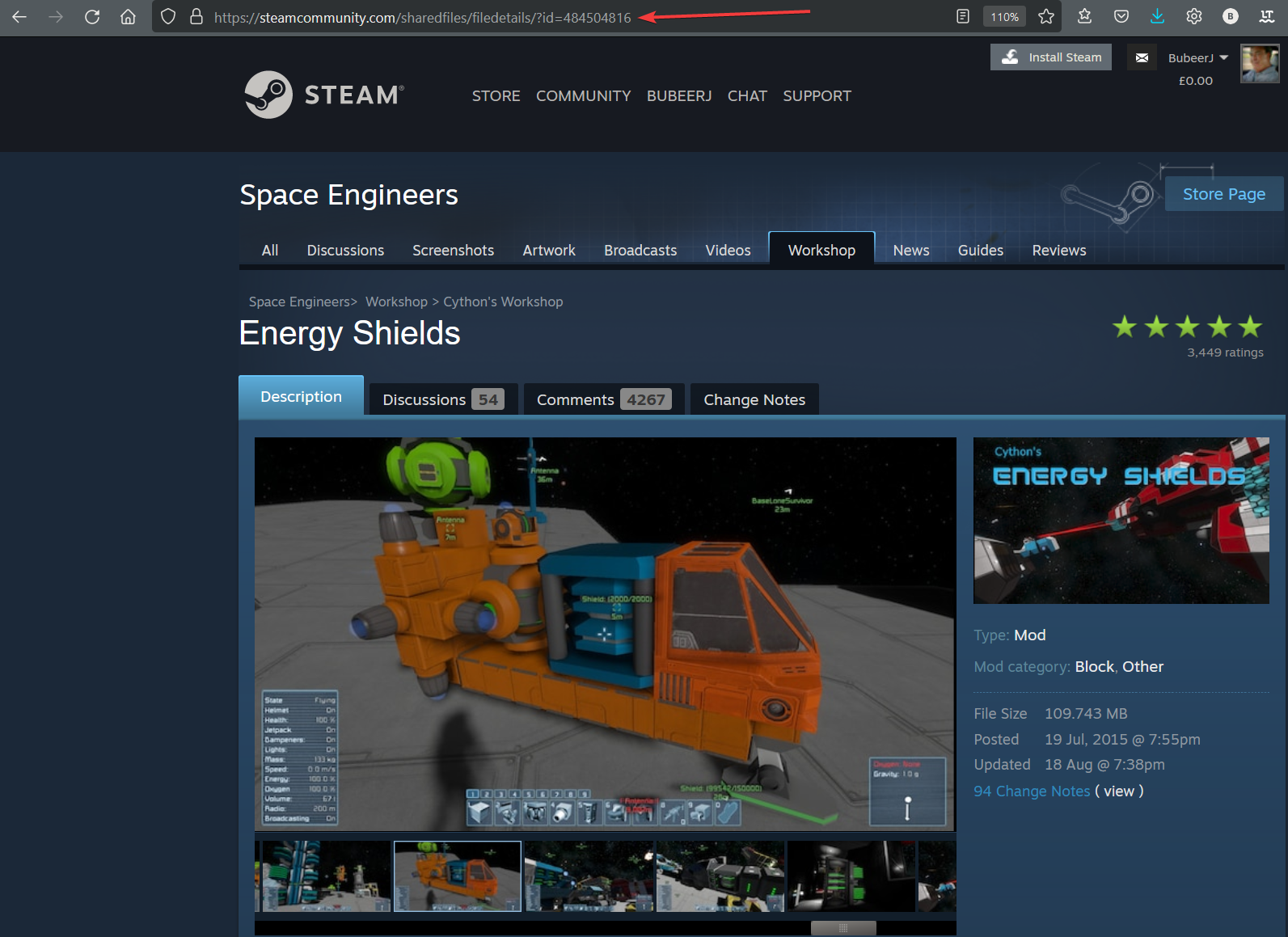
- Open your world's sandbox_config.sbc file and find <Mods />
- Change it so that it looks like below (minus the square brackets):
<Mods><ModItem><Name>[number from step 4].sbm</Name><PublishedFileId>[number from step 4]</PublishedFileId></ModItem></Mods>
For more than 1 mod it should look like this (Again minus the square brackets)<Mods><ModItem><Name>[number from step 4].sbm</Name><PublishedFileId>[number from step 4]</PublishedFileId></ModItem><ModItem><Name>[number from step 4].sbm</Name><PublishedFileId>[number from step 4]</PublishedFileId></ModItem></Mods> - In the main server config (Game panel → Configuration files → SpaceEngineers-Dedicated.cfg) make sure the world where you just edited the sandbox_config.sbc is set as persistent or the mods will disappear. You also need to enable experimental mode or the mods will be deleted on startup
- IMPORTANT - you must resave your default configuration in the configuration files manager in game panel, or changes to the sandbox_config may be removed by the server.
- Delete the "LastSession.sbl" file from the Instance/Saves location
- Start the server
NOTE: If you have copied the mods list from your game on your PC make sure to alter this line from each entry <ModItem FriendlyName="">, it should read <ModItem> on the server.
Troubleshooting Steps
So you have just set up all the mods you wanted, but now you can't connect to your server? Just follow this guide
1. Have you waited long enough? To download the mods, unpack them and add them into your server can take a few minutes.
2. Are you sure you have formatted them properly? Even a single missing [ will stop it from working
3. Are all the mods you have added in up to date and/or still working/public?
4. Finally, remove all the mods and add them one by one to see which one is causing the problem
So you have just set up all the mods you wanted, but now you can't connect to your server? Just follow this guide
1. Have you waited long enough? To download the mods, unpack them and add them into your server can take a few minutes.
2. Are you sure you have formatted them properly? Even a single missing [ will stop it from working
3. Are all the mods you have added in up to date and/or still working/public?
4. Finally, remove all the mods and add them one by one to see which one is causing the problem
Looking for a game server host known for brilliant 24/7 customer support and quality hardware?
Try a Pingperfect Space Engineers server today! https://pingperfect.com/gameservers/space-engineers-game-server-hosting-rental.php

