1. In your gamepanel click the "Migrate to 1.0" button. Wait for it to say "Complete. Please run a steam update to download the game files."
This may take upto 15 minutes.
If you see any message other than "Complete", contact our support here immediately: https://pingperfect.com/submitticket.php?step=2&deptid=2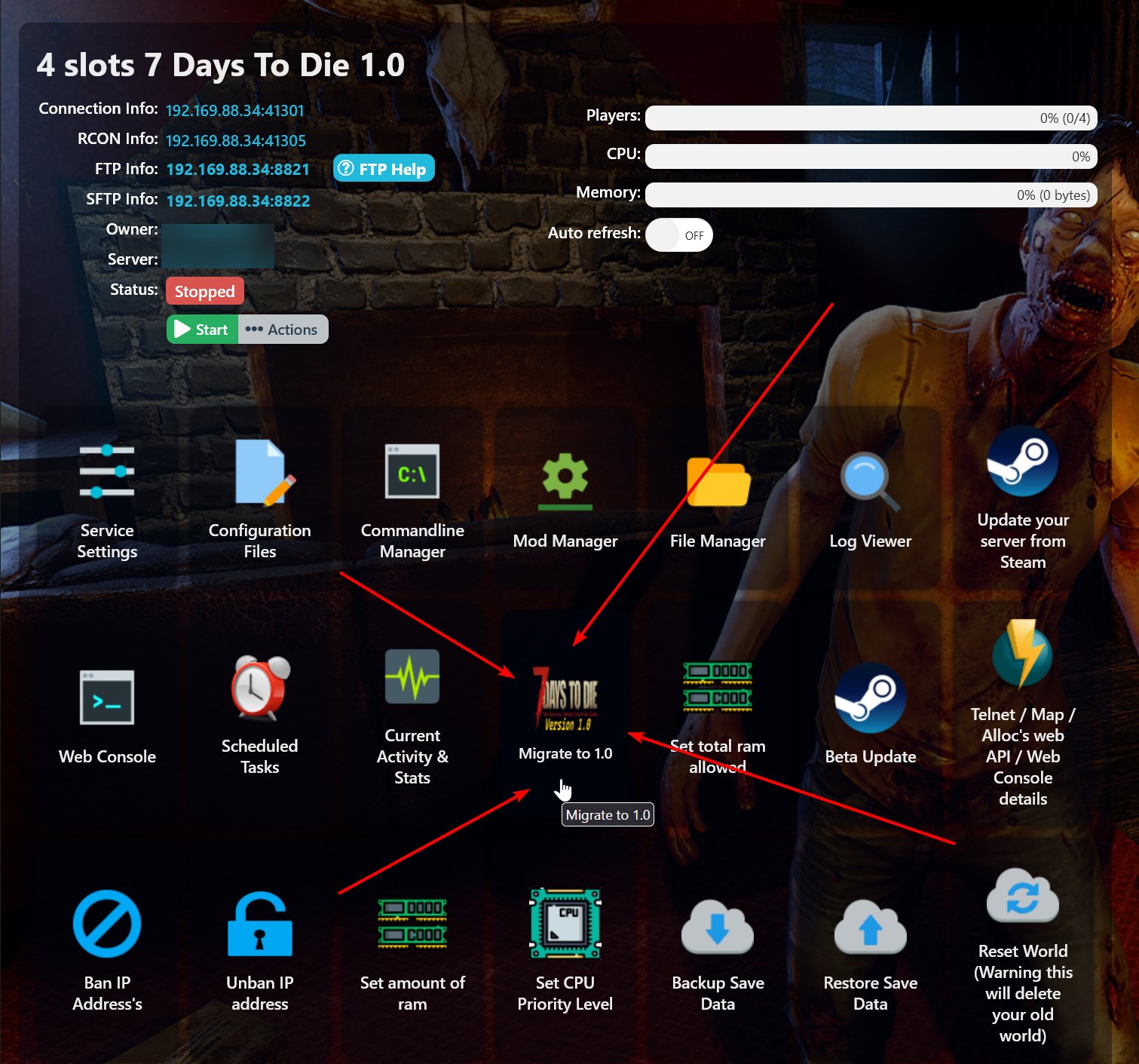
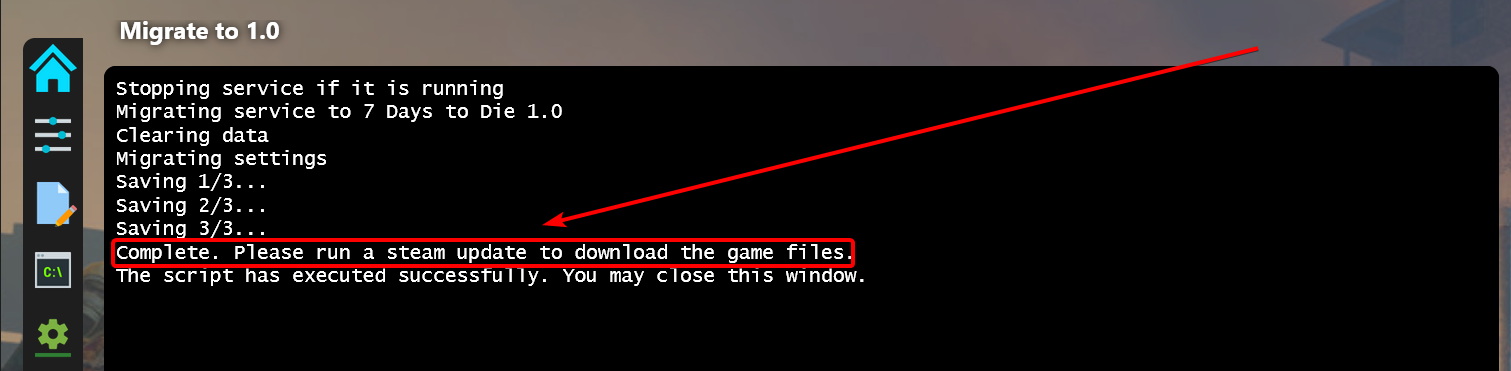
2. Click the "Update your server from Steam" button. Please be patient, there are a lot of people downloading this update, all at once, so Steam's servers may be serving the files for download slower than usual.
To ensure the update has completed, you need to wait until the message "The process has completed" appears.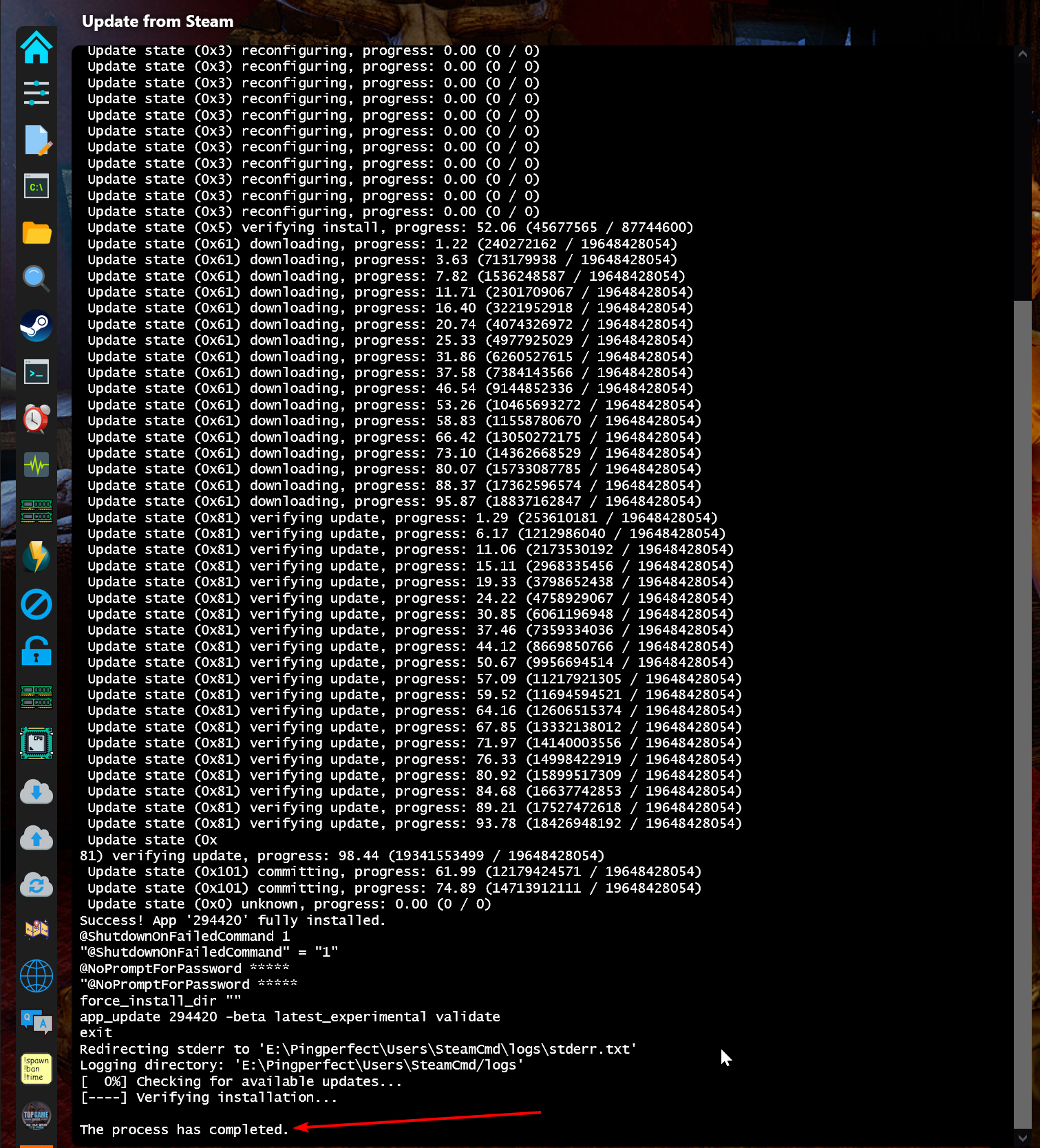
Sometimes, the update may fail, this is signified by the `Error! App "XXXXXX" state is 0x202 after update job` message in the update window.
This occurs because the tool that Steam provides to download server files (named SteamCMD) is not 100% reliable, sometimes it breaks itself for no good reason.
We do have an alternative tool we can run when this happens, so let us know ASAP if this occurs for you.
3. Click "Configuration Files" in the gamepanel. Click "Config Editor" next to "pingperfect.xml", click "Save and Exit"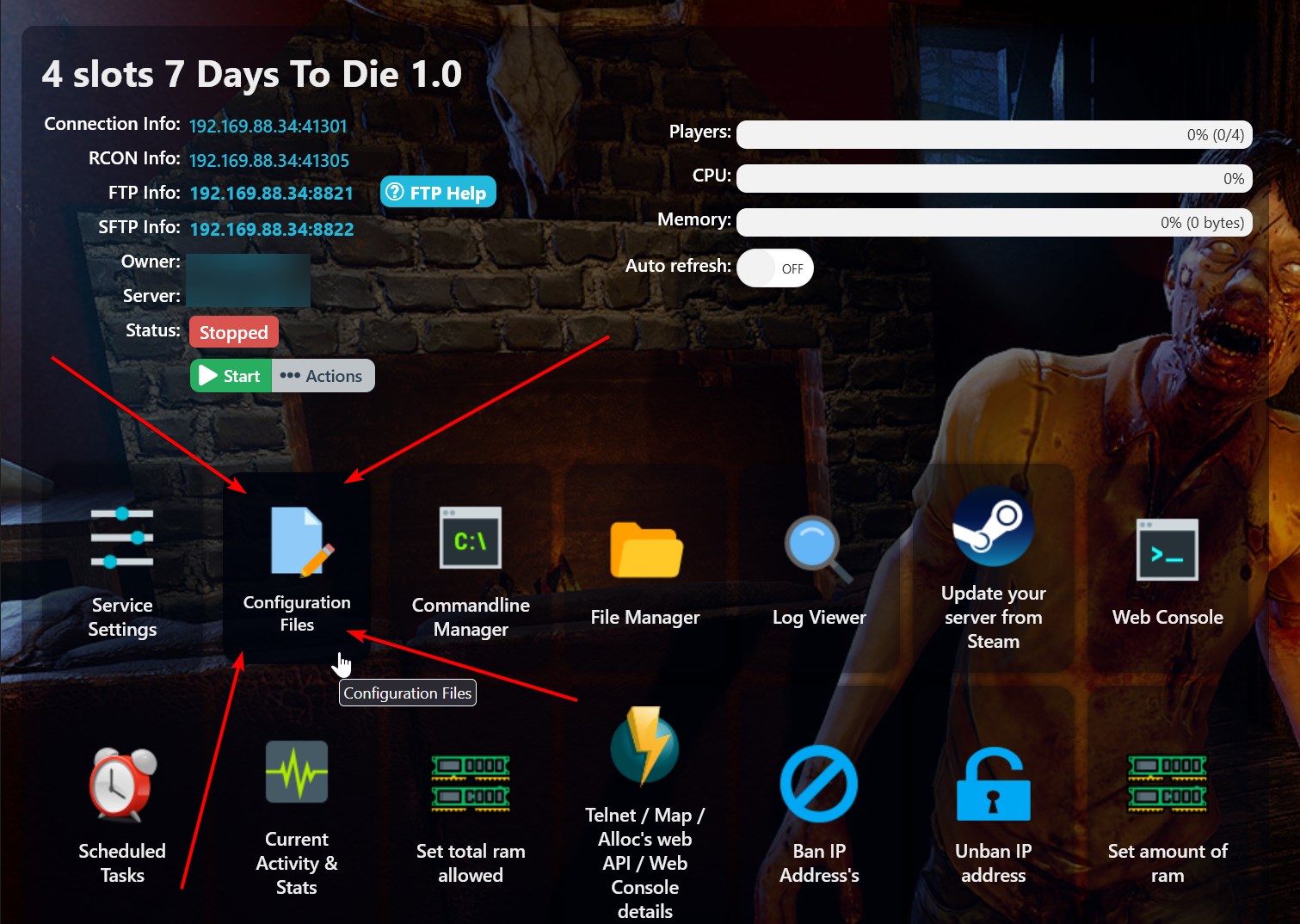
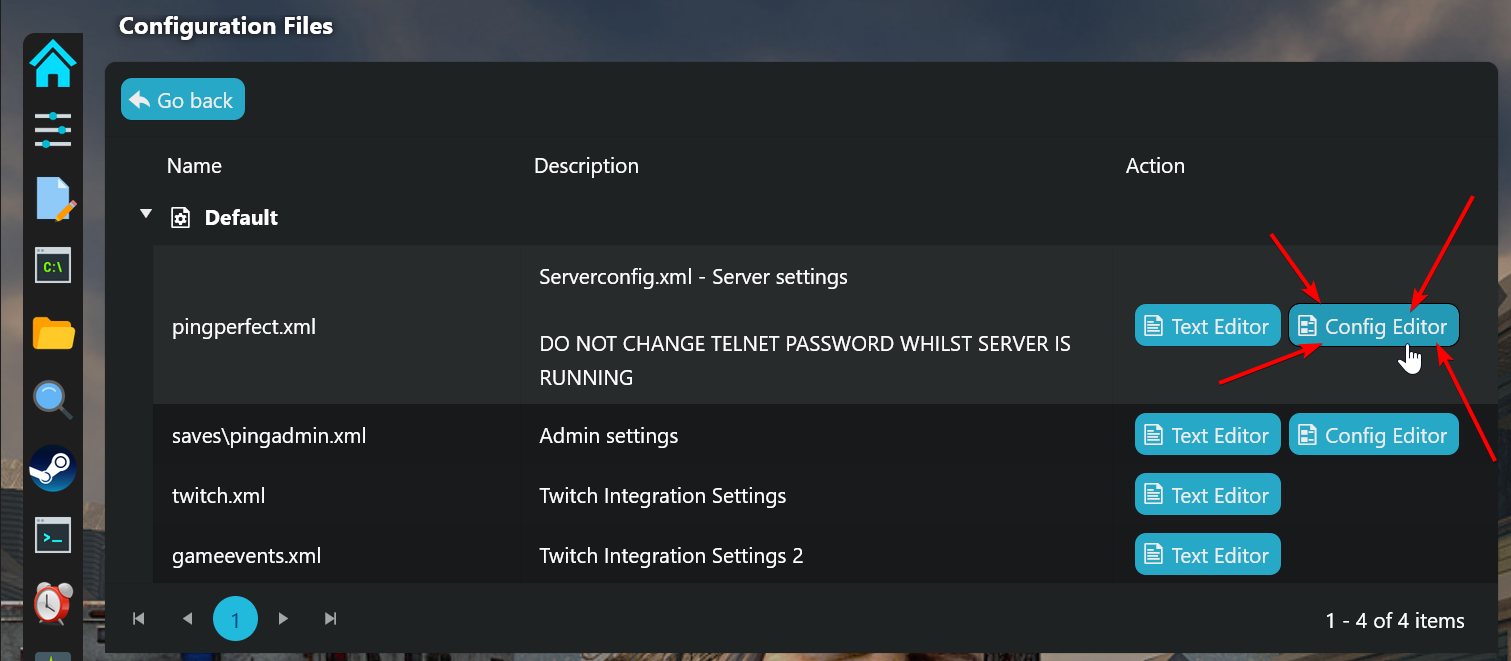
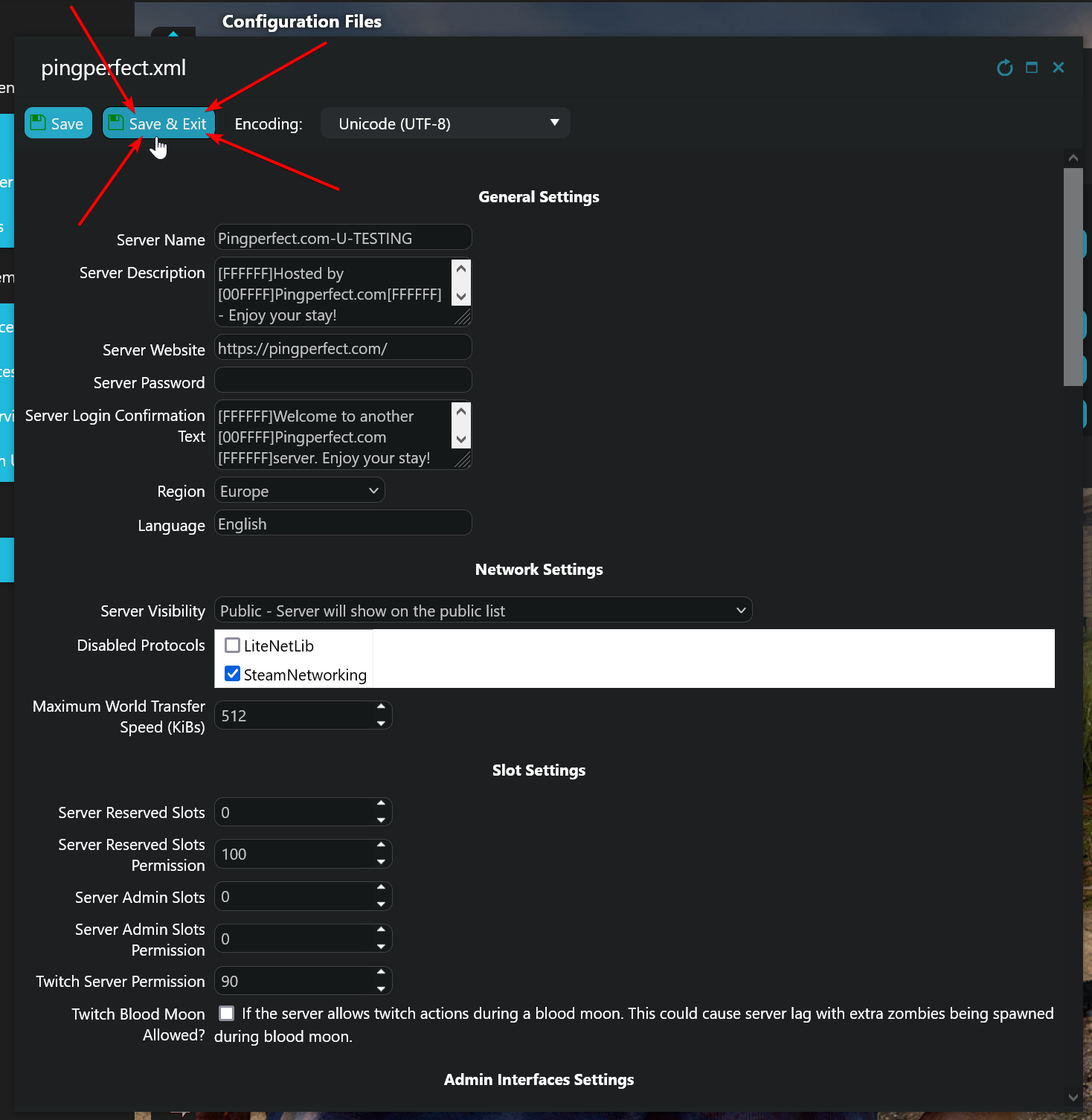
4. Start your server, it shouldn't take that long to startup provided you've left the "Game World" as "Navezgane" - it will take longer if you've set the config to generate a random world.
If you're generating a random world, once you see the following lines in your Web Console, you can be confident your server is ready to join:
2024-06-25T06:10:41 44.599 INF [Steamworks.NET] GameServer.Init successful
2024-06-25T06:10:41 44.601 INF [Steamworks.NET] Making server public
2024-06-25T06:10:42 44.847 INF [EOS] Server registered, session: 97cf90f4c3c54e9bba09a873d839f497
2024-06-25T06:10:42 44.849 INF [EOS] Session address: 19*.16*.8*.3*
2024-06-25T06:10:42 45.297 INF [Steamworks.NET] GameServer.LogOn successful, SteamID=90199427511675933, public IP=19*.16*.8*.3*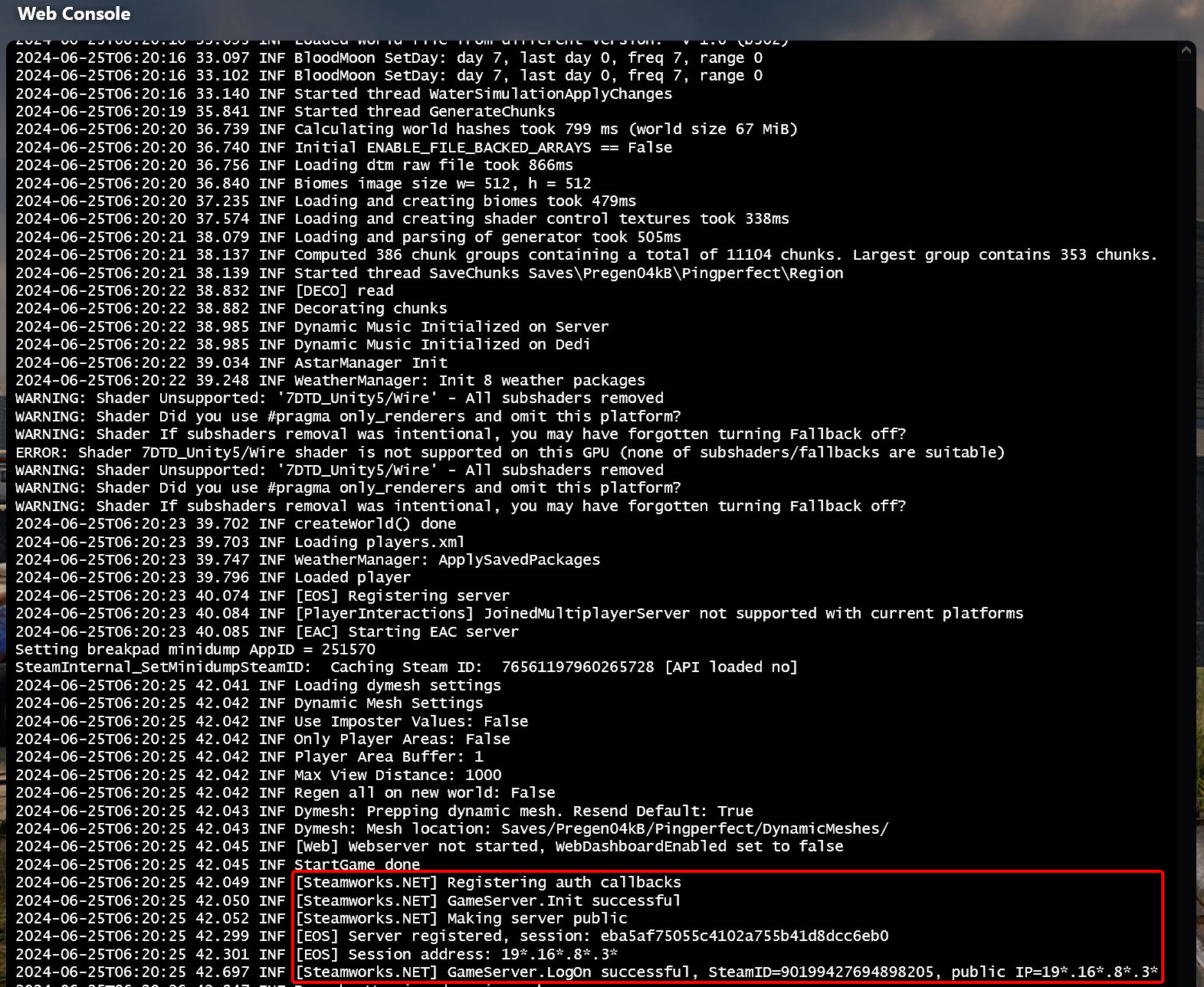
World Generation Times can be found here: https://pingperfect.com/index.php/knowledgebase/659/7-Days-to-Die--World-Generation-Times.html

