Method 1:
- Startup your server.
- Click "Web Console"
- Use this command:
SetAccessLevel <username> <level>Making sure to replace<username>with your in-game name and<level>with one of the admin levels below.
Admin Levels:Observer:
- Toggle god mod (on himself only)
- Toggle invisible (on himself only)
- See players connected (/players)
- Teleport to a player (can't teleport a player elsewhere)
- Can toggle noclip (on himself only)
- Teleport to coordinates
- See server options
- Can open locked doors
- Can go inside safehouses
- Can't be kicked if too laggy
- Can always join server (even if full)
- Can talk even being invisible
- Sees invisible players
- Can't be hit by players
- Log directly invisible/invincible
- Can see players stats (name, skill, traits...) with click on player -> Check Stats (but can't modify them)
GM:- Everything an Observer can use, plus:
- Toggle god mod (on himself and others)
- Toggle invisible (on himself and others)
- Can toggle noclip (on himself and others)
- Teleport to a player to another player
- Use /alarm, /gunshot, /thunder and /chopper
- Start/Stop rain
- Add item
- Add xp
Overseer:- Everything a GM can use, plus:
- Create horde
- Kick user
- Display server message
- See connection info of a player
- Disconnect a player by connection number (/disconnect)
- Use /nightlengthmodifier
- Can modify player stats in the player stats UI
- Can ban a player from /all chat
Moderator:- Everything an Overseer can use, plus:
- Ban/Unban user (including steam ID)
- Manipulate whitelist (/adduser, /addusertowhitelist, /addalltowhitelist, /removeuserfromwhitelist
- Change access level (can't set admin)
- Can setup safehouses
Admin:- Everything a Moderator can use, plus:
- Save world
- Quit world
- Change access level (including admin)
- Reload server options
- Change server options
- Send pulse
- Reload Lua files
- Bypass Lua checksum
Method 2:
- Click "Commandline Manager"
- Click "Selected" on the current commandline to edit it, then change the admin password if you desire and make note of it
- Log into the server with the username "admin" and the admin password you set in the commandline, as well as the other server details. As shown below:
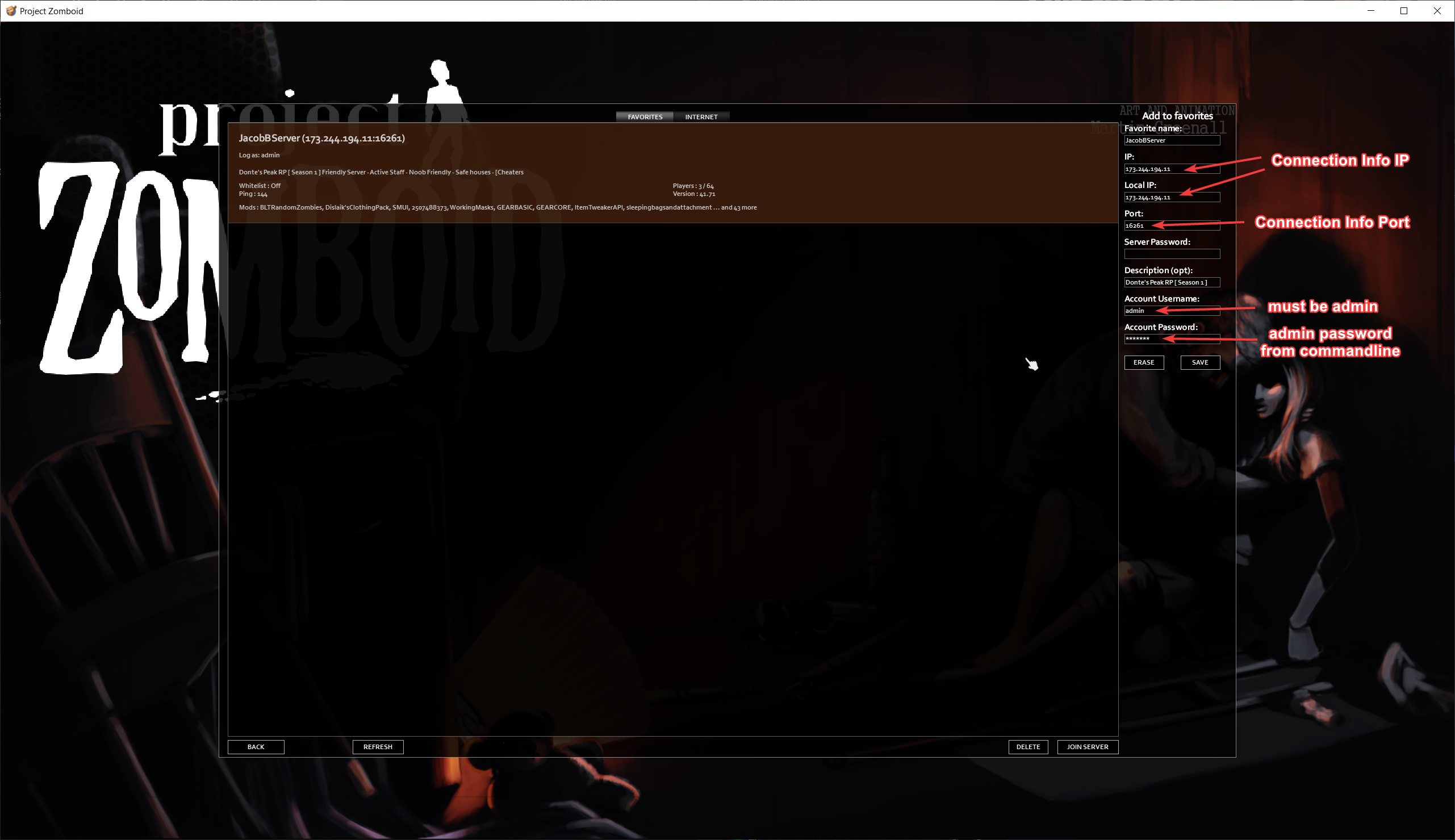
A list of admin commands can be found here: https://pingperfect.com/index.php/knowledgebase/277/Project-Zomboid--Admin-commands.html
Looking for a game server host known for brilliant 24/7 customer support and quality hardware?
Try a Pingperfect Project Zomboid server today! https://pingperfect.com/gameservers/pz-project-zomboid-game-server-hosting-rental.php

