Setting up an A / SRV record will allow you to connect to your game server without using the IP & port, instead you can use your custom domain name.
Please note that after following this guide it may take some time before your records start working as DNS will need time to update.
In this example we are using a Minecraft server however this can be changed for any game.
- Log into the web hosting cPanel
- Under the Domains category, click Zone Editor
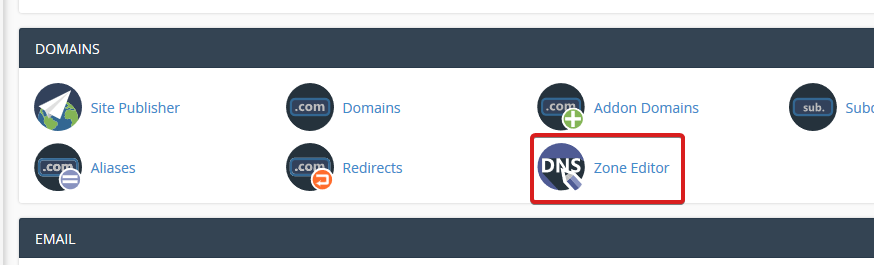
- Next to your domain name, create a new A Record

- Set your desired sub domain name (take note of this name as we will need it later), the IP will need to be the IP of your server, for example...

Once done you can click "Add an A Record" to apply the changes - Click "Manage"
- Click into the "Add Record" dropdown menu and then select Add "SRV" Record

- The following details will need to be edited like so...
Zone Name: _GameName._tcp. - for example _minecraft._tcp. – (the rest of your domain name will autofill)
TTL: 14400
Priority: 0
Weight: 5
Port: Port of your server
Target: Sub domain name entered in step 4
Once complete it should look a little something like this:
- Once done you can create the record by clicking the “Add Record” button, that may take some time to apply but it should then allow you to use this subdomain to connect to your server.
Looking for a web host known for brilliant 24/7 customer support and quality hardware?
Try Pingperfect web hosting today! https://pingperfect.com/web_hosting

